Set up the Elo Touchscreen
Installation
- Remove the left side cable cover by lifting it upward.
- Connect the power cable to the screen.
- The screen will power on automatically when plugged in.
- Connect an Ethernet cable now, or set up Wi-Fi later.
- Once all cables are connected, reinstall the cable cover and secure it with the included security screw.
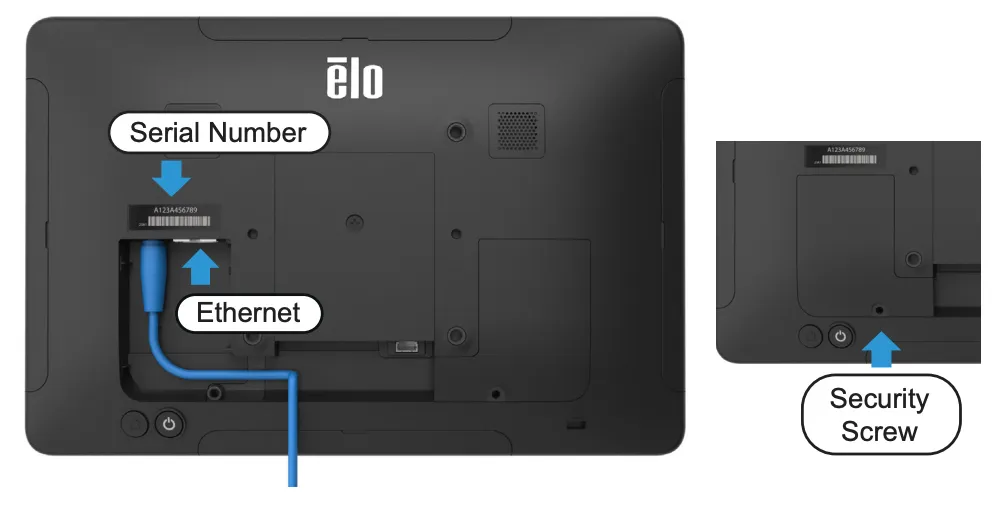
Set up Method
- Choose the set up method Enroll with GMS
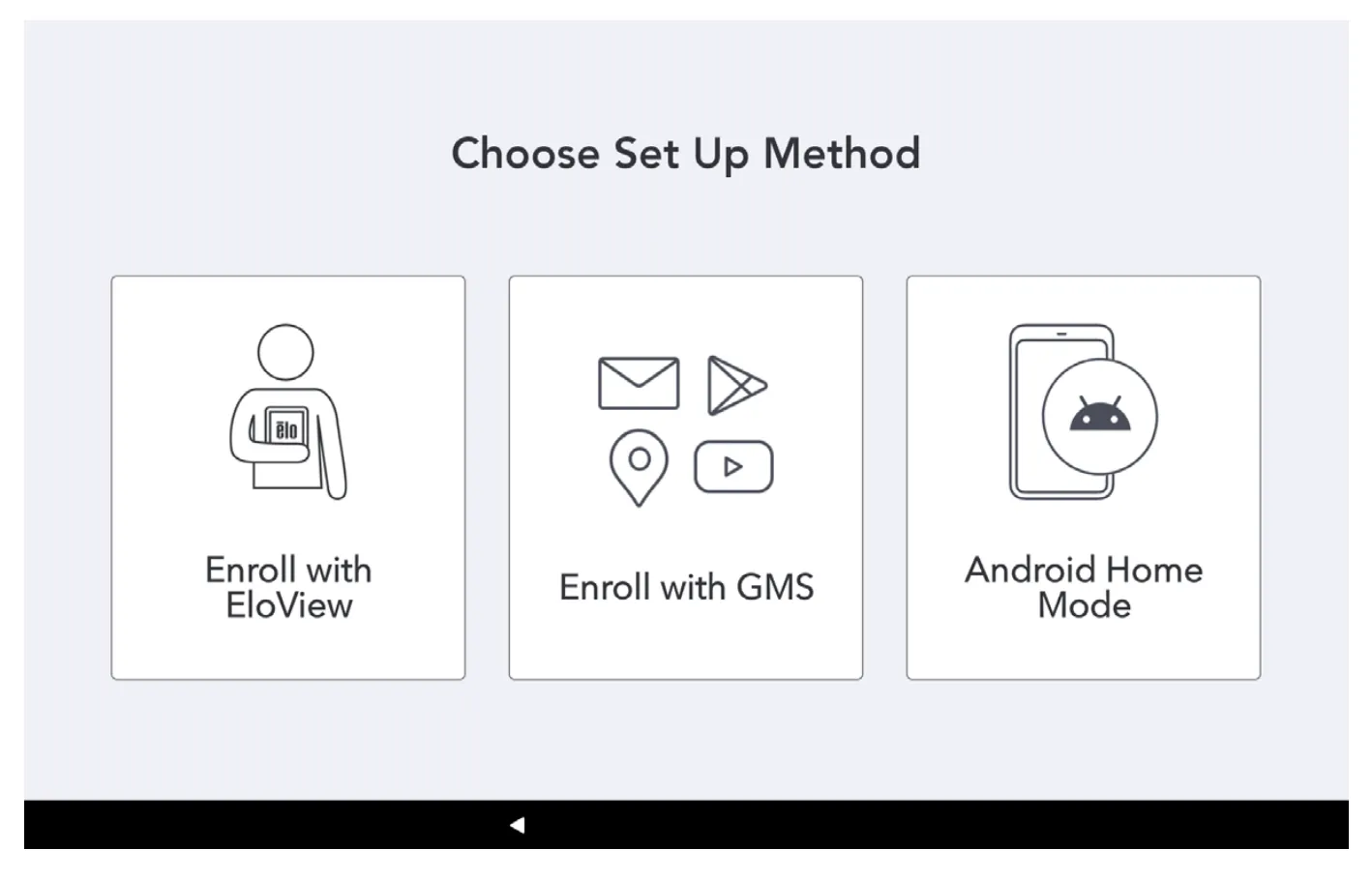
Chose the wrong set up method?
If you chose the wrong set up method, you can perform a factory data reset. Follow the steps as described in the Elo support article.
Network & Internet
- Go to Settings > Network & Internet
- Tap on Wi-Fi
- Select a wireless network
- When prompted enter the network password
- Tap Connect
Date & Time
Check whether the date and time is set correctly:
- Go to Settings > System > Date & Time
For network provide time:
- Turn on the Use network-provided time toggle
For manual settings;
- Turn off the Use network-provided time toggle
- Tap Date
- Tap Time
- To set time zone
- Select your region