Split sales and payments, pay for individual products and merge sales together
When closing a sale, some customers may want to pay for specific products from a sale while their companions remain or pay for the rest. Tebi gives you the flexibility to select products and pay for them or move them to a new sale or even to merge entire sales together.
Pay for selected products
- Select products to be paid. If there is more than one product you can use the chevrons to adjust selected quantities within a row
- Tap the Pay button and proceed with the transaction as normal
- If you press back, the products will be returned to the original sale
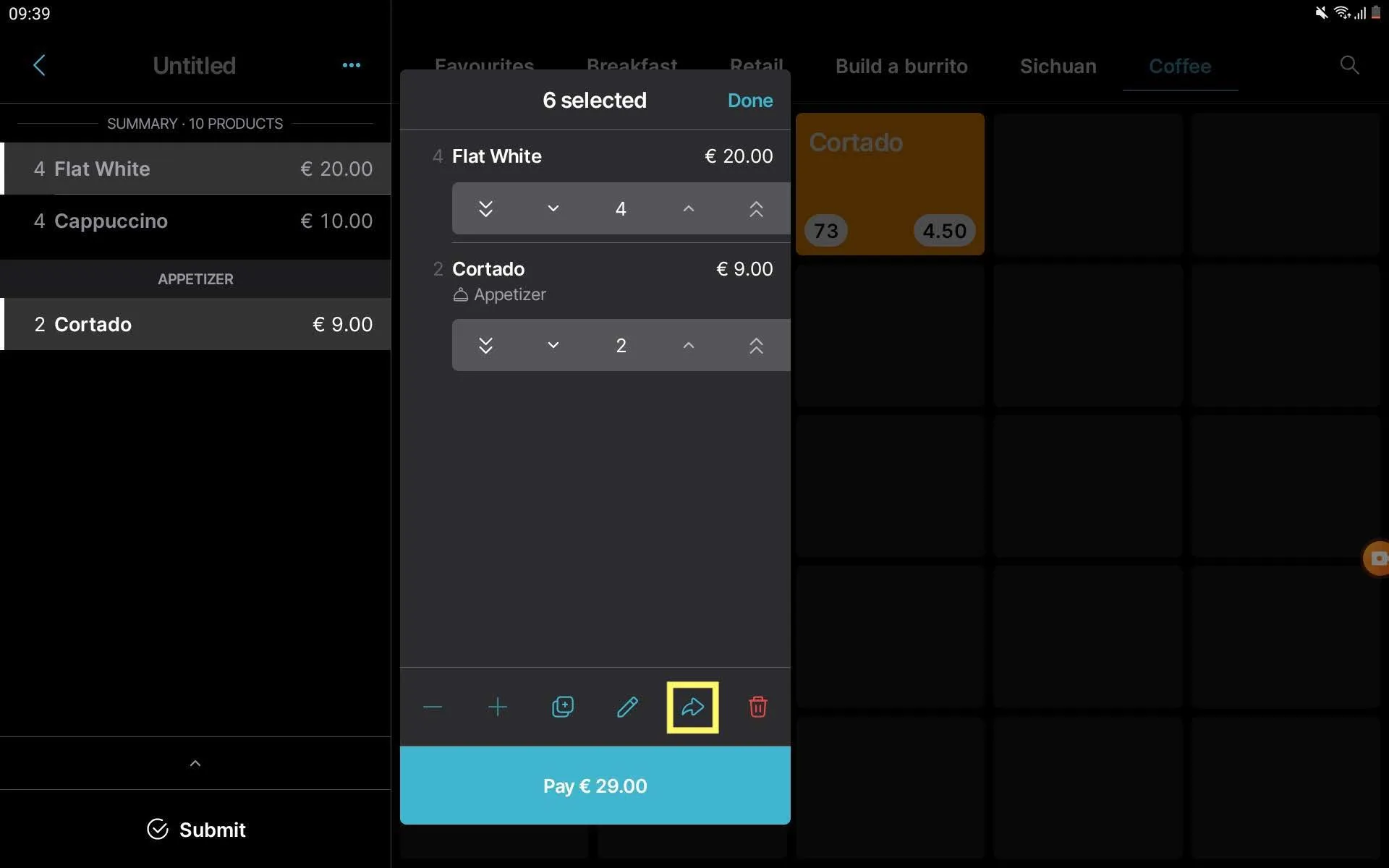
Select products and split or move
- Select products to be moved. If there is more than one product you can use the chevrons to adjust selected quantities within a row
- Tap the arrow button to move the selected products
- Select an existing sale (you can peek into the sale with the eye icon) or create a new sale
- Tap ‘Move’ to move the products across
- You can tap the notification at the top to return to the original sale
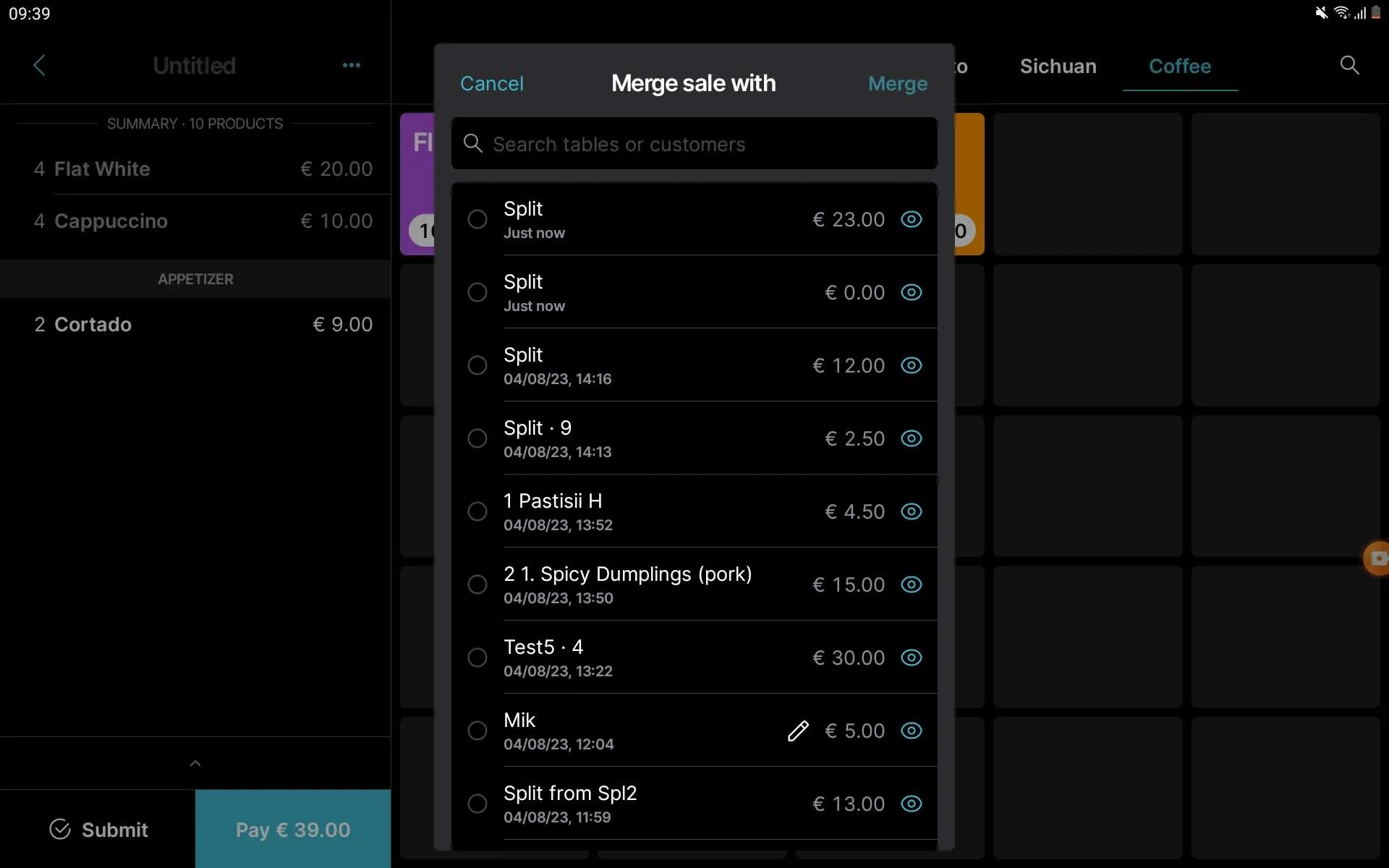
Merge entire sales
- If you use a floor plan, simply drag the sale you want to merge onto the destination sale and confirm
- Or open the sale, tap the … next to the sale name to open the sale menu
- Tap ‘Merge sale’ and select the destination sale
Split payments
- To divide the payment for a sale into equal parts:
- Open the sale, press Pay
- Tap Split payment and select the number of portions you want to split the payment into
- Select the payment method you want to use
- Press the payment button to start the payment
- You can select different payment methods and tip amounts per payment