Discounts & service charges
Want to manage discounts and service charges with Tebi? Follow these steps to set up and apply happy hour deals, group fees, and more directly from your sales screen.
Check Your Permissions
Only Team Leads or higher can manage discounts or service charges in Tebi.
You can create discounts via the Tebi Back Office under Settings > Discounts or directly in the app.
In the app, go to Menu, tap Products, tap the three dots, and select Discounts.
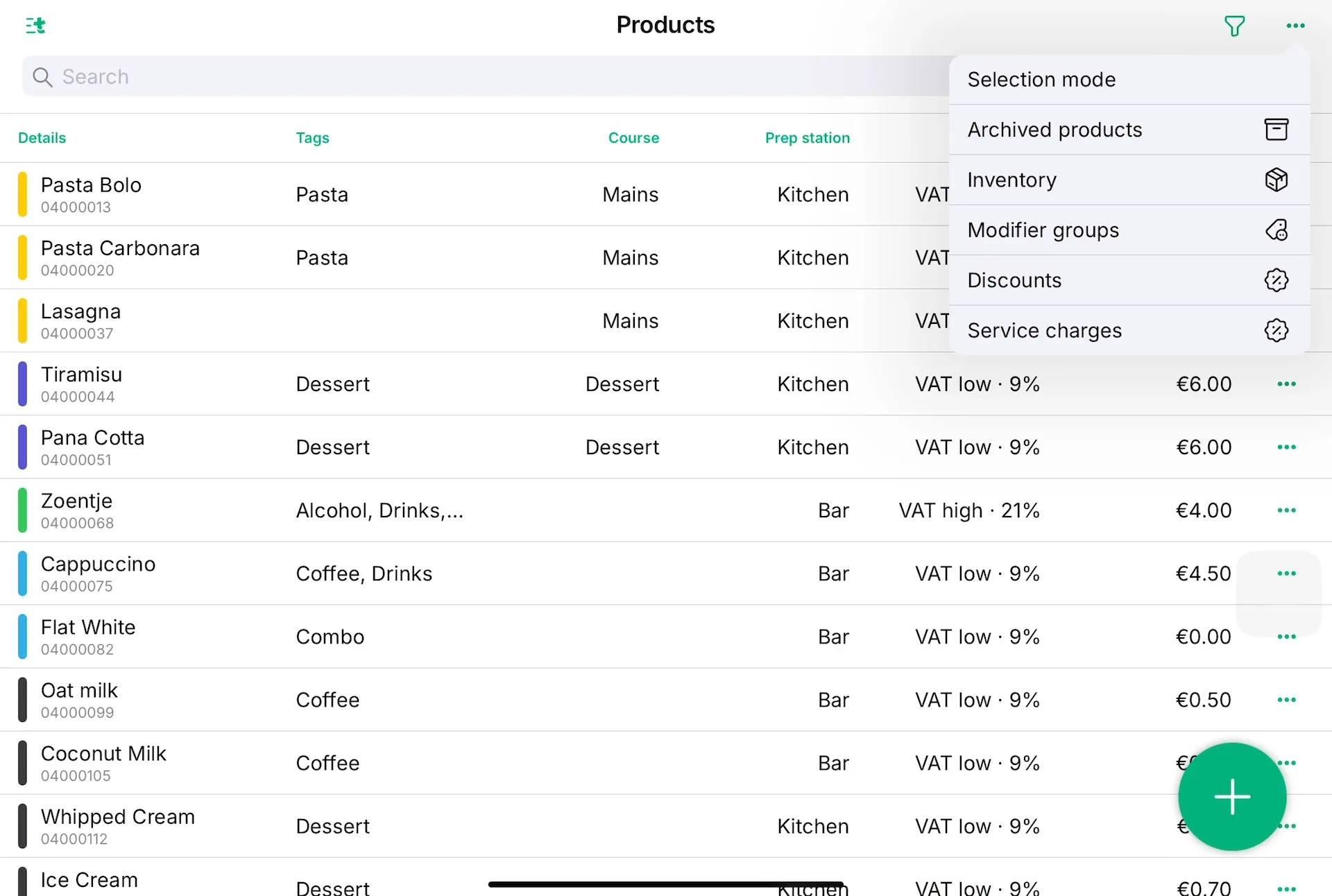
Edit or Create a Discount
Tebi starts with four default discounts. These cannot be deleted, but you can rename them or change the percentage. Tap the green plus icon to add a new discount.
Give your discount a clear name like Friends or Staff Discount. Choose the percentage, and if you want it to apply automatically (e.g. 15% off all sales during your first week), toggle the “Apply to all” option on.
Tap Save to confirm.
Manage Service Charges
Setting up a service charge works almost the same way. Go to Service Charges from the same menu.
Tap to create a new service charge, give it a name (e.g. Large Group Surcharge), set the percentage, and choose whether it should apply automatically.
Both discounts and service charges are percentage-based, and you decide whether to apply them automatically or per sale.
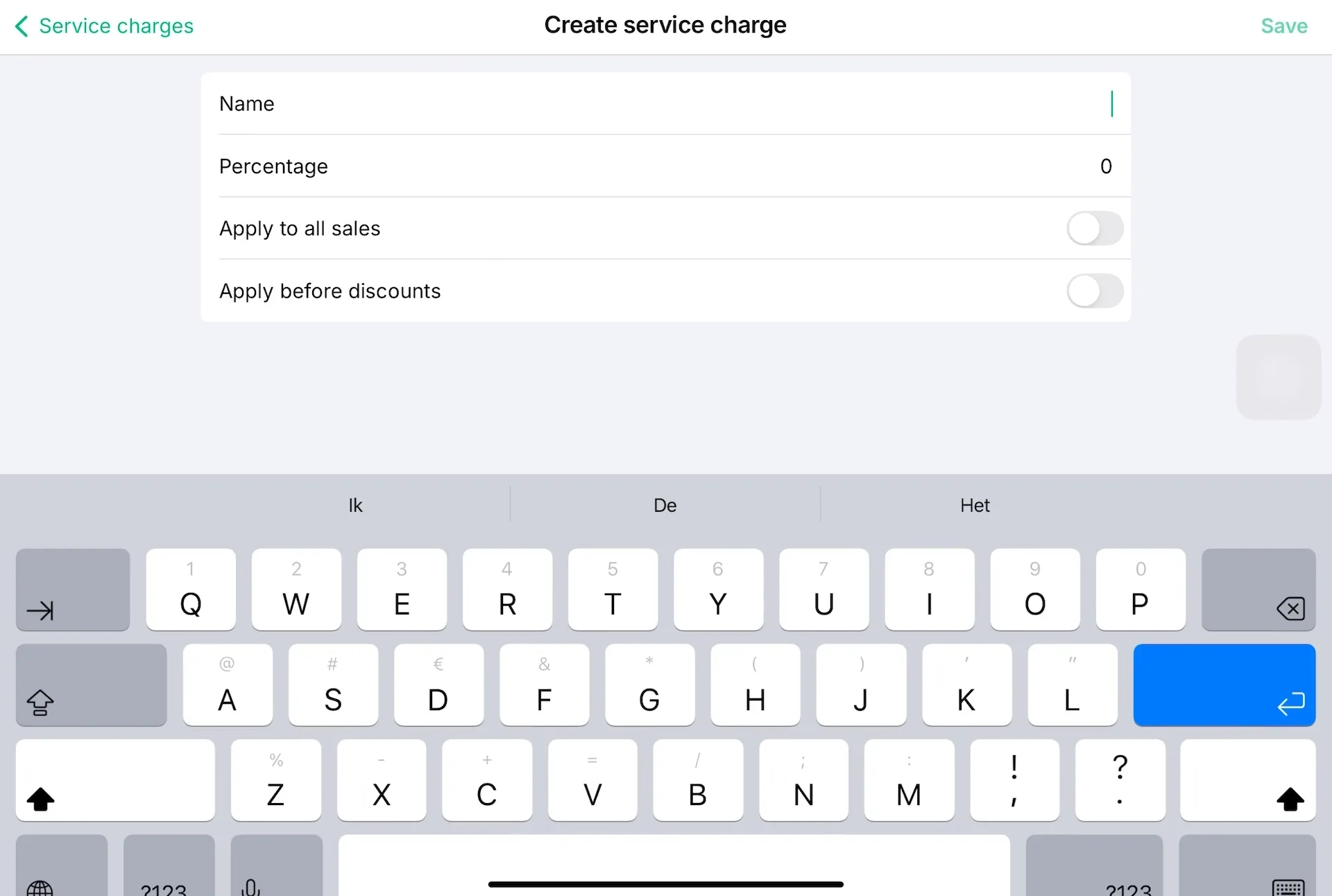
Apply Discounts or Service Charges to a Sale
To apply a discount to an entire sale, open the sale. Tap the customer’s name or the three dots, then choose Apply Discount. Select your discount, and it will appear at the bottom.
To remove it, repeat these steps and uncheck the discount.
Service charges work the same way.
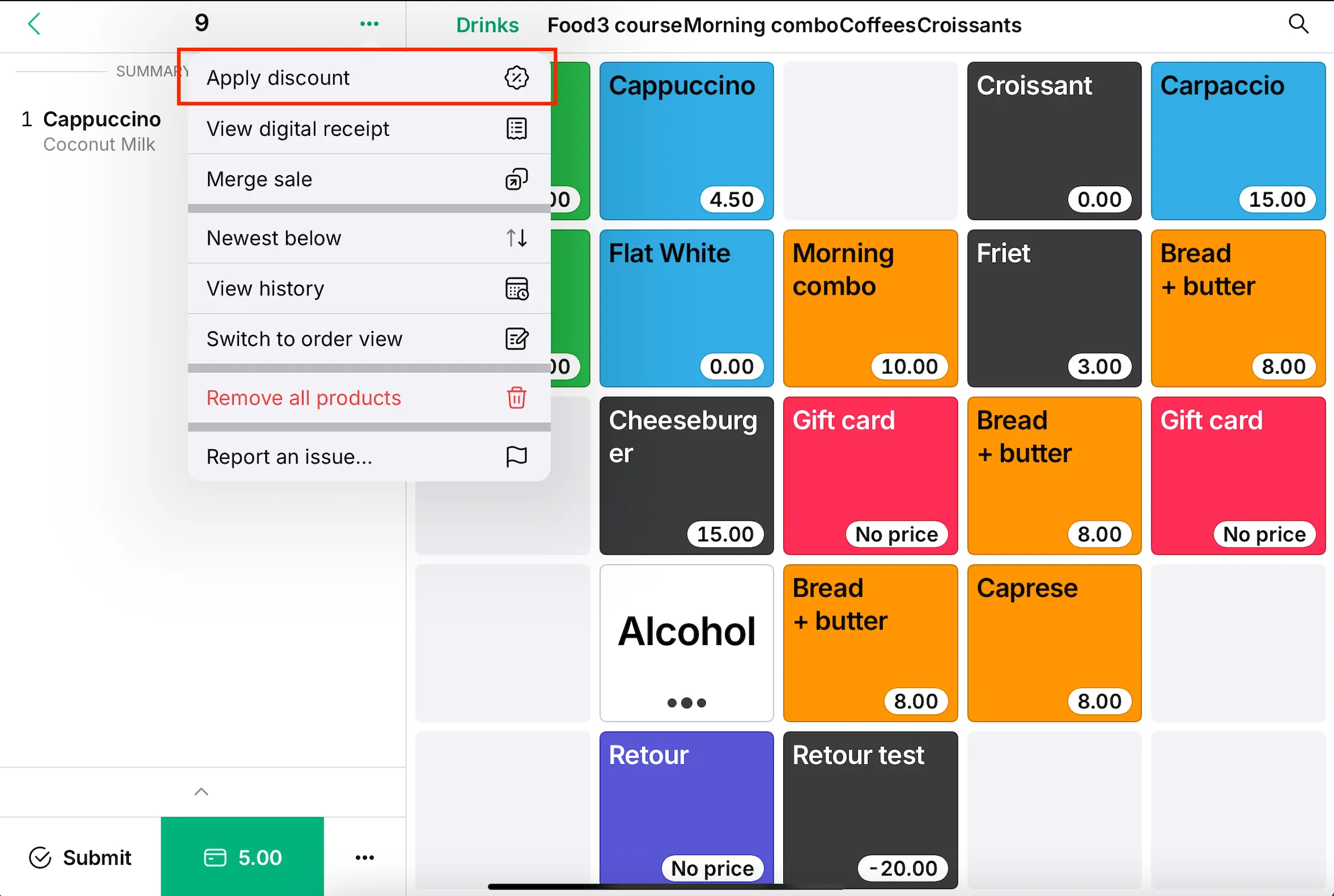
Add Discounts to Individual Products
To add a discount to a single product within a sale, tap the product, then tap the discount icon or the three dots, and choose the discount option.
You’ll see the discount appear beneath the product.
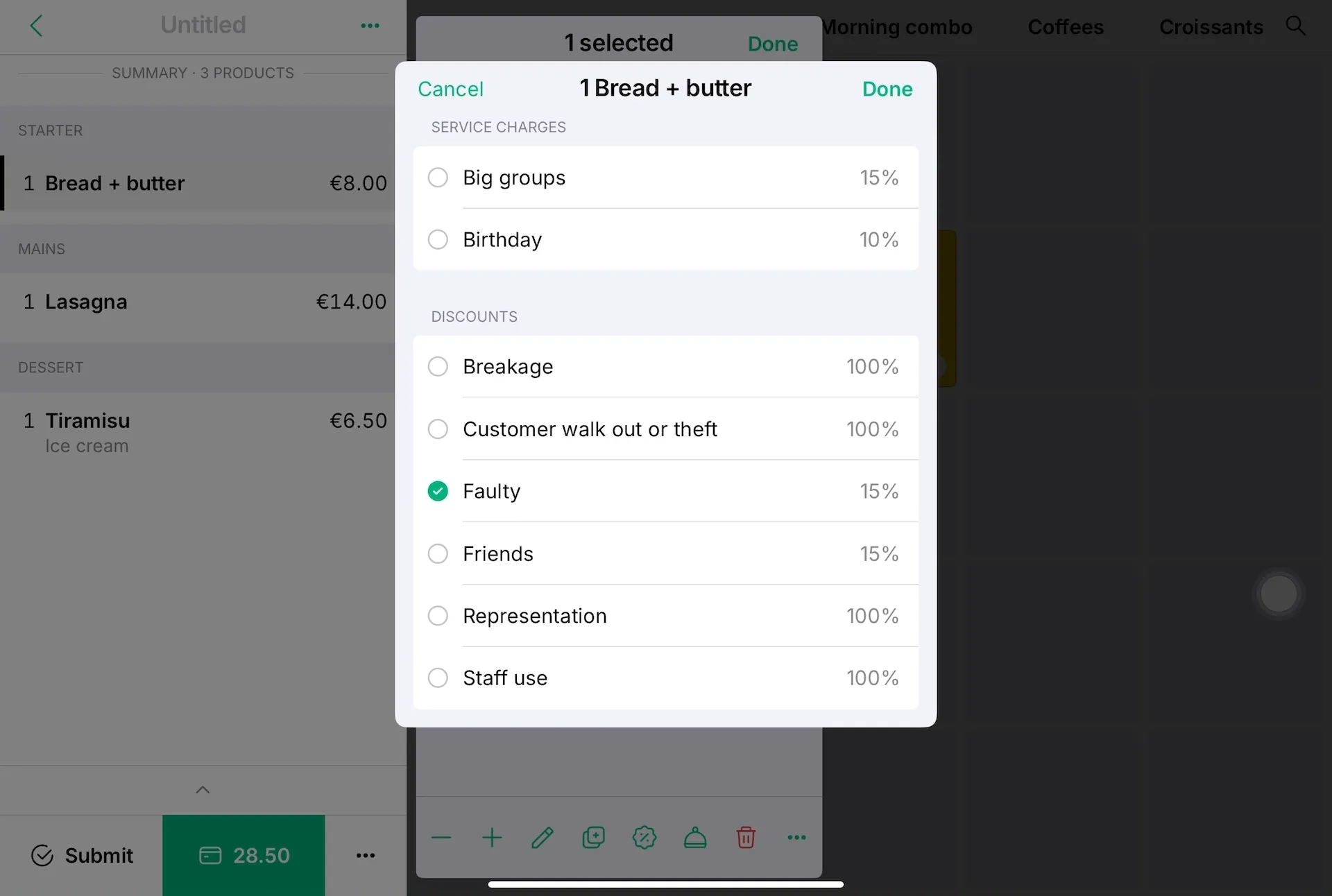
Split Product Discounts
Want to apply a discount to only one of multiple identical items? Tap the product, tap the down arrow to select just one, then apply the discount. The products will be split accordingly in your order summary.
You can adjust or remove them anytime by repeating these steps and unchecking where needed.
For more help, contact support@tebi.com.