User access
Logging In as a User
When starting your ledger, you will be presented with the user login screen. Favorited users will appear in the quick-select. Enter your username and PIN to start using the ledger:
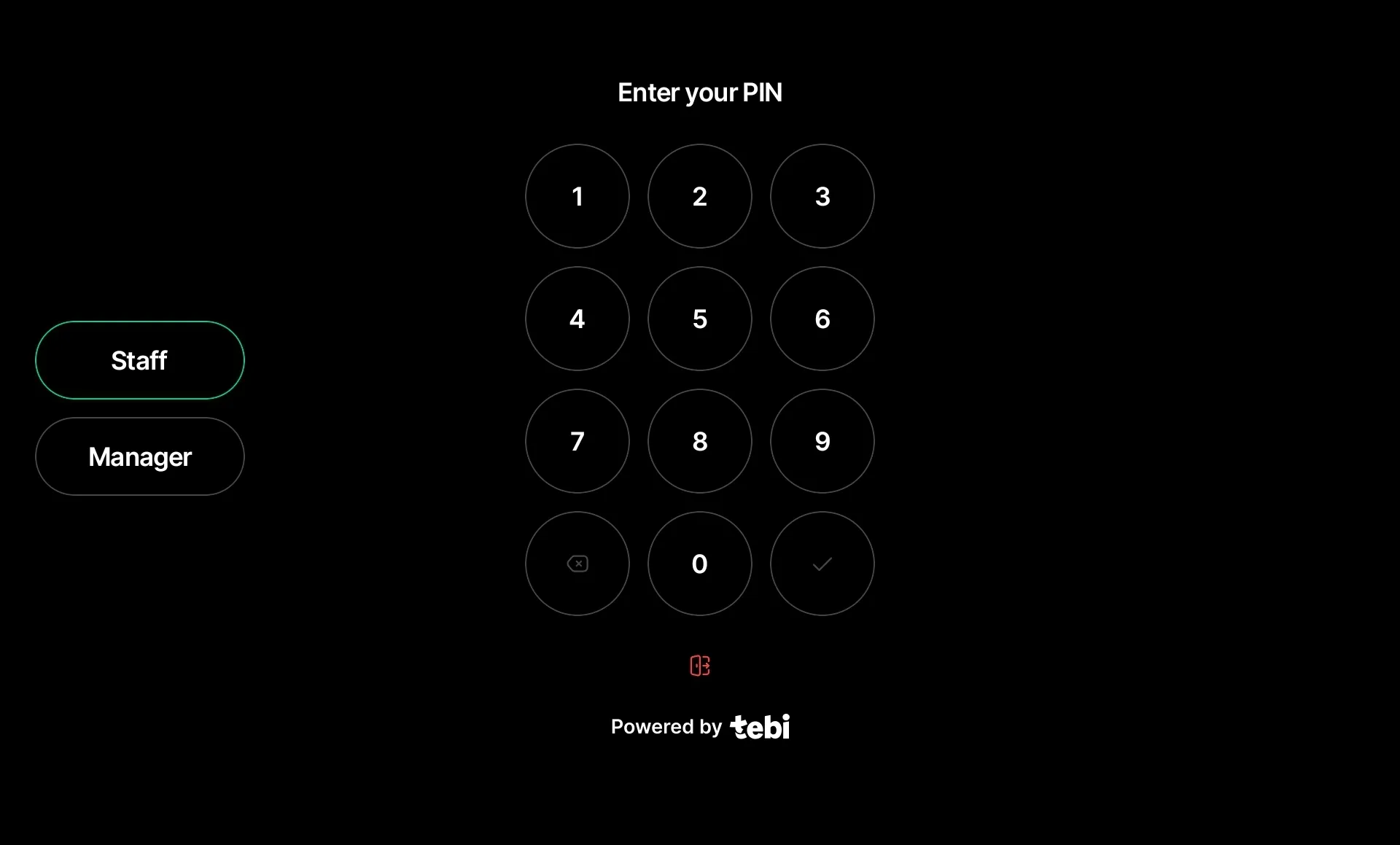
Switching Users
In the App Settings > Users, you have the option to turn on the Lock screen toggle. When on, the navigation will display an option for quickly locking the screen and switching between users. You can do that in the Menu (≡) of the App:
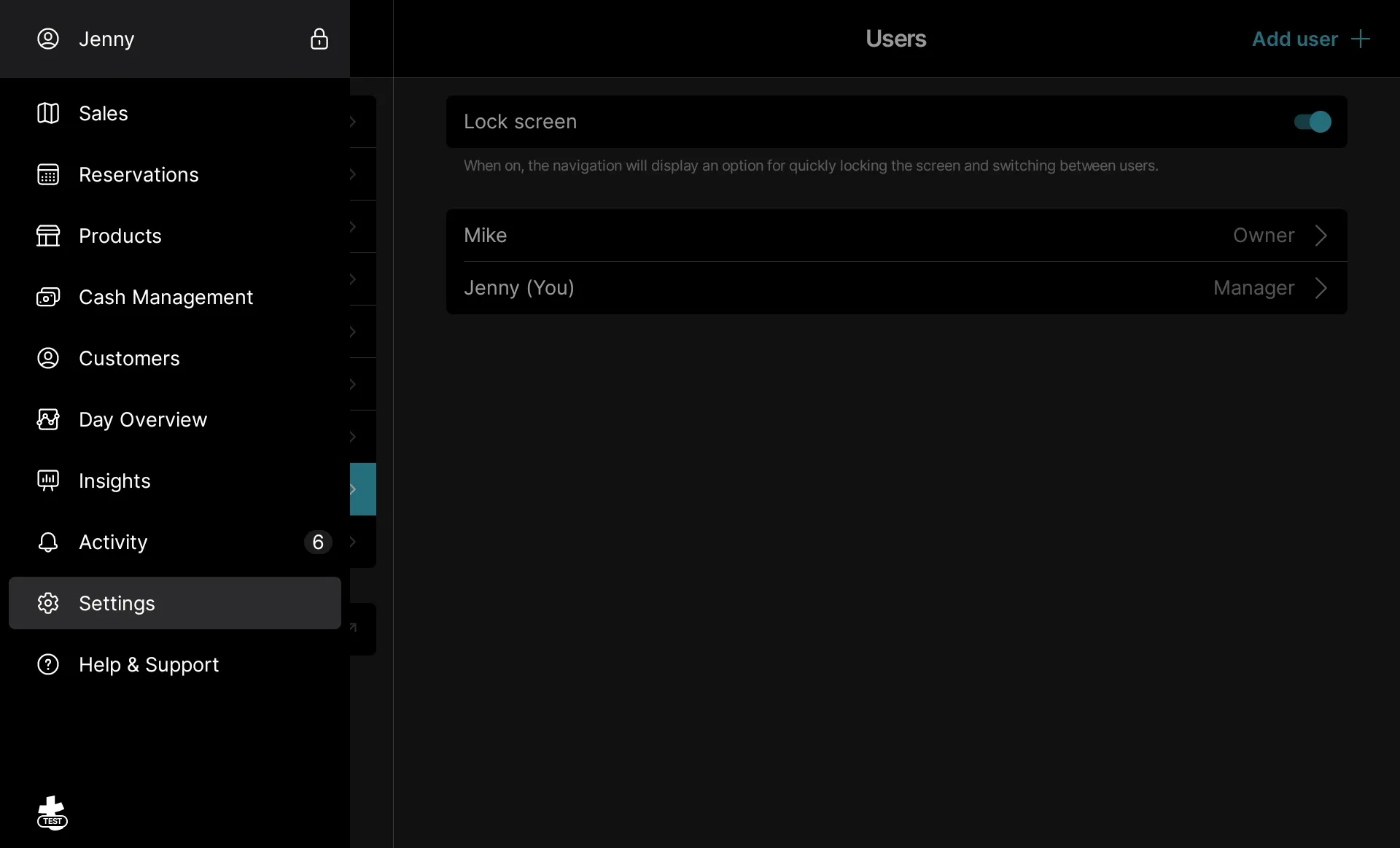
Quick login
When Lock screen is Enabled, you can turn on the Quick login toggle.
When starting your ledger, you will be presented with the user login screen. Enter your ID code.
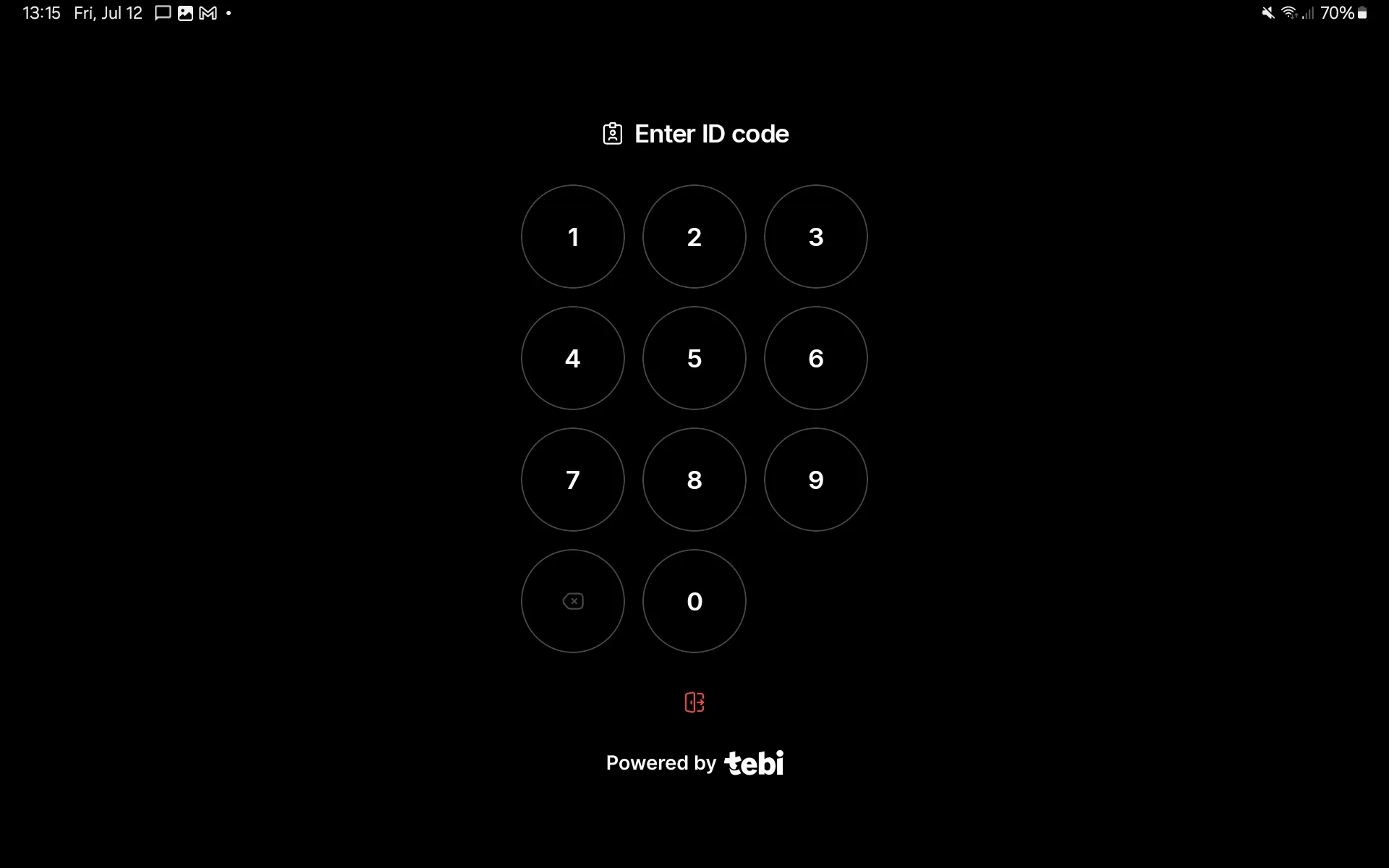
Allowing Temporary Access
When a user does not have access, another user who has access can temporarily grant permission to that particular feature by entering the PIN. This prompt occurs anytime a user attempts to access a feature he or she does not have permission for. When the user finishes using that feature, they lose their temporary access:
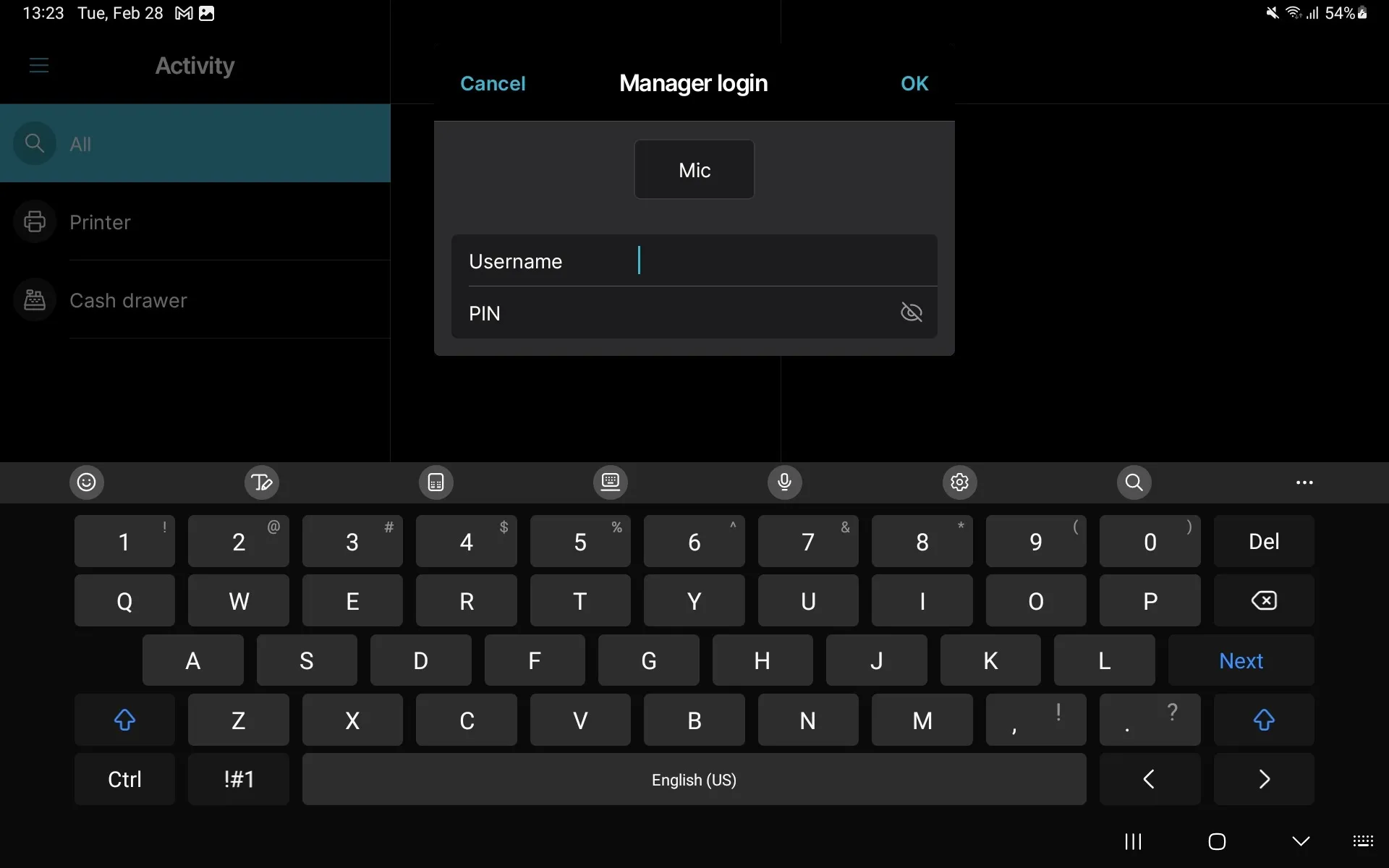
Auto-Lock
Enable auto-lock to automatically lock the screen after a period of inactivity. Select one of the following options:
- 30 seconds
- 1 minute
- 2 minutes
- Never
Give your accountant access
You can give your accountant access to all of the reporting and financial data by creating a user with the Owner role. Your accountant will also have to create an account with the same email address via the sign in page in order to activate the account.