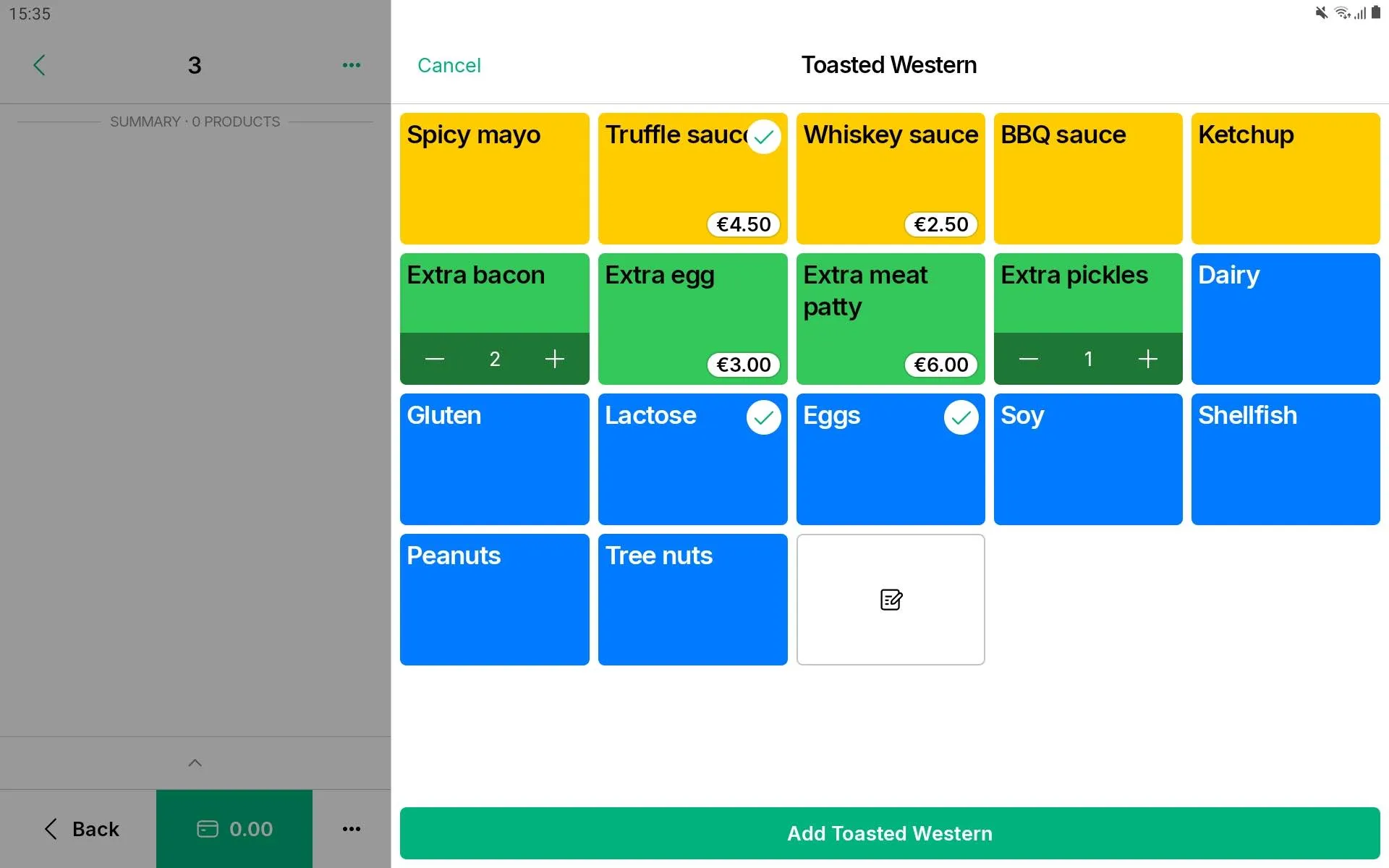Using modifiers in a sale
Modifier shortcuts on the grid
You can make Grid tile shortcuts for products with modifiers that you sell often. For example if you sell a pizza with 10 possible toppings, but most customers just choose cheese and sauce then you can add a cheese and sauce pizza as a shortcut.
To add a modifier shortcut to the Grid:
- Open edit mode in a Sales View by holding down the View name tab until you enter editing mode
- Tap an empty Grid space and select Add a product
- Select the product you want to add
- Choose the modifier combination you want as a shortcut
- Press Done
- To exit editing mode press Done editing
Tip: Make modifiers non-mandatory to skip the modifier modal appearing when you add a product in this way.
Adding and adjusting modifiers from order actions
Use this to adjust modifier selection after adding a product or have modifiers with the setting ‘Edit product to select modifiers’.
- Select the product in the sale details
- Tap the ✏ pencil icon in the order actions
- Add or adjust modifiers as required
List modifiers view
This view is great when you want to see modifiers grouped into separate lists. Often used when you have a bit more time to read before making your selections.
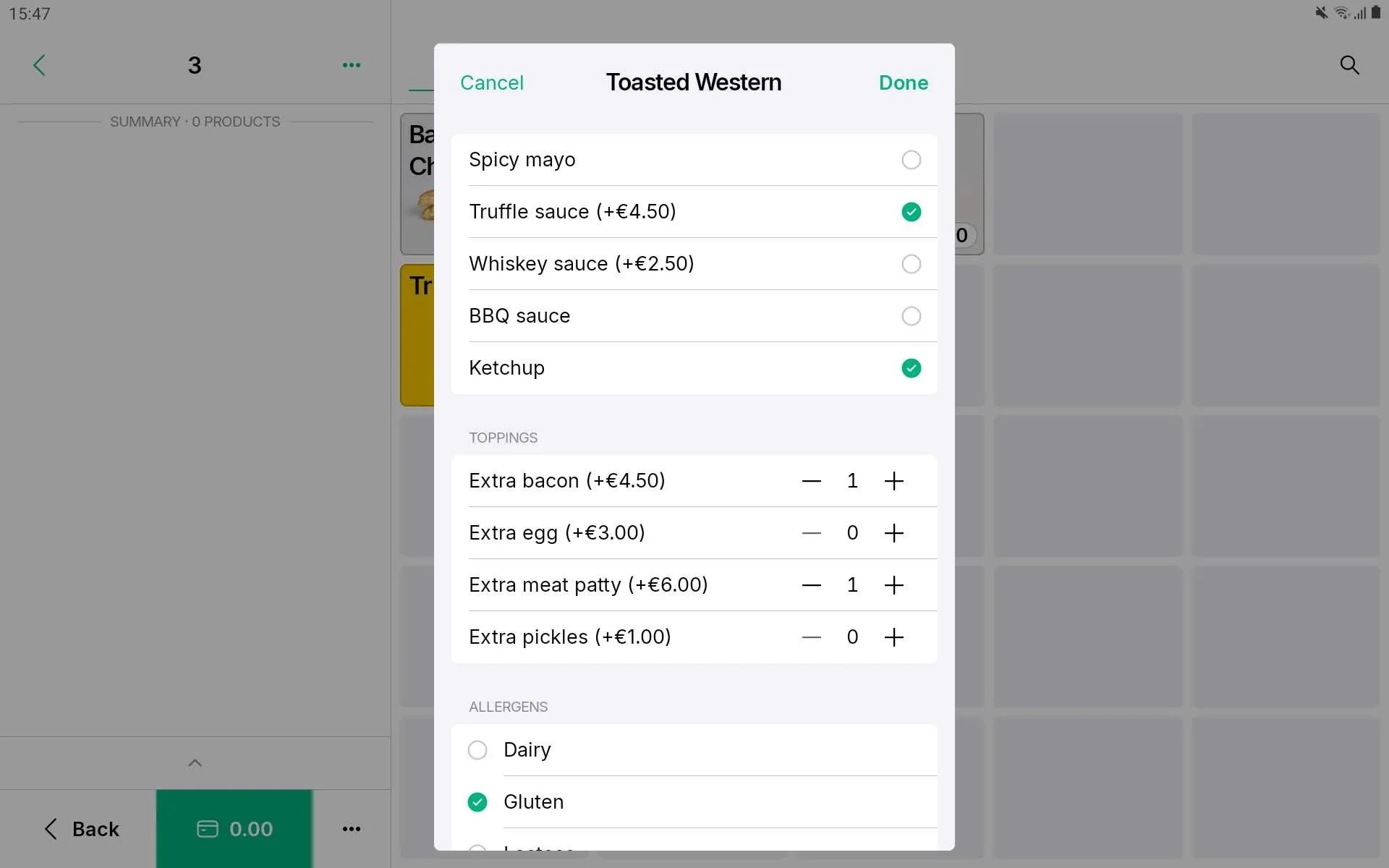
Compact grid modifiers view
This view creates an automatic grid that lays out all the modifiers, with modifier groups separated by color. Use this if you have a need for speed during ordering.