How can I refund a payment?
Refunding with Tebi payments
If a customer has paid via card with Tebi Payments, you can refund their payment directly to the card that they used to pay. The customer does not need to be present or tap their card on the payment terminal to accept the refund. You can only refund up to and including the amount that was paid.
Make refund corrections in the Tebi App
Make a product correction
- Open the app
- In the Menu (≡) go to Sales
- In the top right corner (⁝≡) got to the Sales List
- Select the day that contains the invoice in question at the center top of the screen
- Find the right invoice by scrolling or searching
- Tap the three dots and Correct sale
- Delete the product(s) in the invoice to be refunded
- Press Refund
- Select payment method Card or Cash > Refund
The wrong sale was paid for (moving a payment)
- Find the sale in the Sales List (⁝≡)
- Tap the three dots and select View payment
- Review the payment detail and tap the three dots
- Select Move payment to sale
- Select the sale where you want to move the payment and press Move. Based on the destination sale you might need to take action: refund or ask the customer to pay the difference
- The incorrectly paid sale will now appear in the Open section of the Sales List (⁝≡)
Adjust the tip amount on a sale
- Find the sale in the Sales List (⁝≡)
- Tap the three dots and select View payment
- Review the payment detail and tap the three dots
- Select Edit payment
- Tap the Tip amount field and enter the correct amount of tip. Please note that this is the tip amount only (not the total including tip).
- Click on the Sale with the balance to be paid or refunded
Refund a QR order
When using QR ordering, guests make iDeal payments. If you want to make a refund on those payments make sure the payment method QR Payments is enabled in your Back Office.
Go to Settings > Payments. Turn on the QR payment method.
To then refund the QR order:
- Find the sale in the Sales List (⁝≡)
- Tap the three dots and select Correct Sale
- Delete the product(s) you want to refund
- Go to the Payment screen
- Choose Online Payment as the refund option. You’ll see an online payment, registered by Adyen. It will be refunded there, after you confirm.
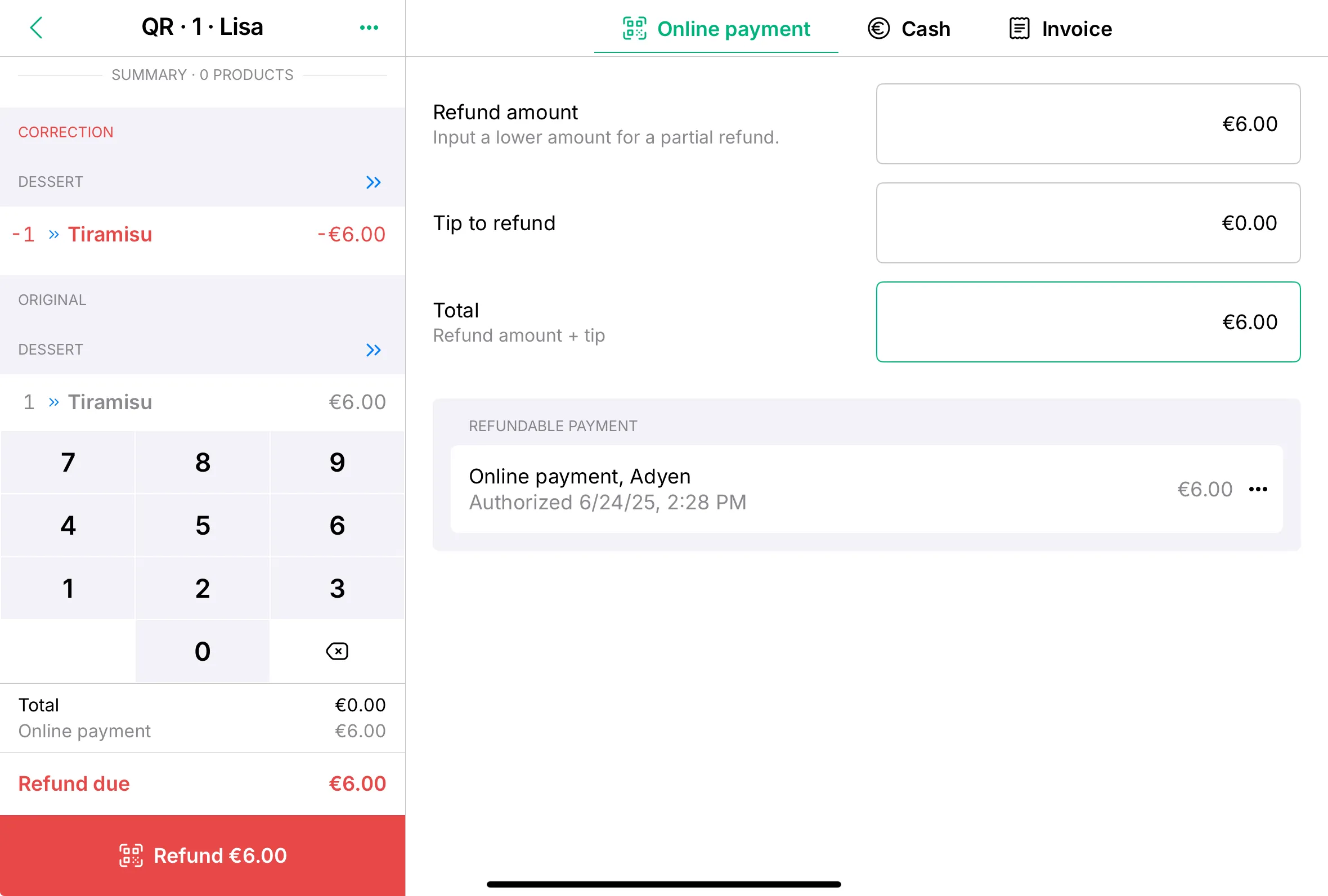
Make refund corrections via Adyen Essentials
- Log in to the Tebi Back Office > Analytics > Reports List > Payment Report
- Select the date
- Find the Invoice ID with the last three digits
- Make sure this is the right invoice by clicking on Sale receipt
- An invoice can have multiple payments with a unique External ID, make sure you copy the External ID of the right payment
- Log in to Adyen Essentials > Payments
- Search the payment with the External ID
- Open the payment and adjust the amount you would like to refund
- Select Refund payment to refund
Note: the refund amount will appear on your customer’s account within a few days
Possible reasons you can’t make a refund in Adyen Essentials
Is the refund button unavailable, or you can’t make a refund? This can happen for one of the following reasons:
- Your user role doesn’t have refund rights. Reach out to your admin user. They can assign you the Merchant manage payments role, which lets you make refunds.
- The payment method doesn’t support refunds. See an overview of the payment methods.
- A refund isn’t yet possible. A payment must be captured and in SentForSettle or Settled status before a refund is possible. Read more on payment statuses.
- The bank account details aren’t valid. This can happen with some online banking methods like Sofort. Check the IBAN versus the issuerCountry for mismatches.
- You reached the refund limit for this payment method.
- If your transaction received the RefundFailed status, read why your refund failed.