Adding service charges and gratuities
You can add and edit service charges and gratuities in the Tebi Back Office and the Tebi App. Service charges will include taxes like VAT in the service charge amount.
UK only: Gratuities are a type of optional service charge that does not include VAT and can be removed if the customer requests.
Add service charges from the Tebi Back Office:
- Go to Settings > Service charges;
- Press the + New service charge;
- Fill in the service charge Name and add the Percentage;
- Optional: turn on the Apply to all sales toggle if you want the service charge to apply to all sales;
- Hit Save and your service charge will be ready in the Tebi App.
Add service charges from the Tebi App:
- Go to Menu (≡) > Products;
- Click the three dots at the top right and select Service charges;
- Click the green + to create a new service charge: give it a name, a percentage, and select if you want it to apply to all sales (optional). Press Save for the service charge to be used.
- You can also click on an existing service charge to edit it.
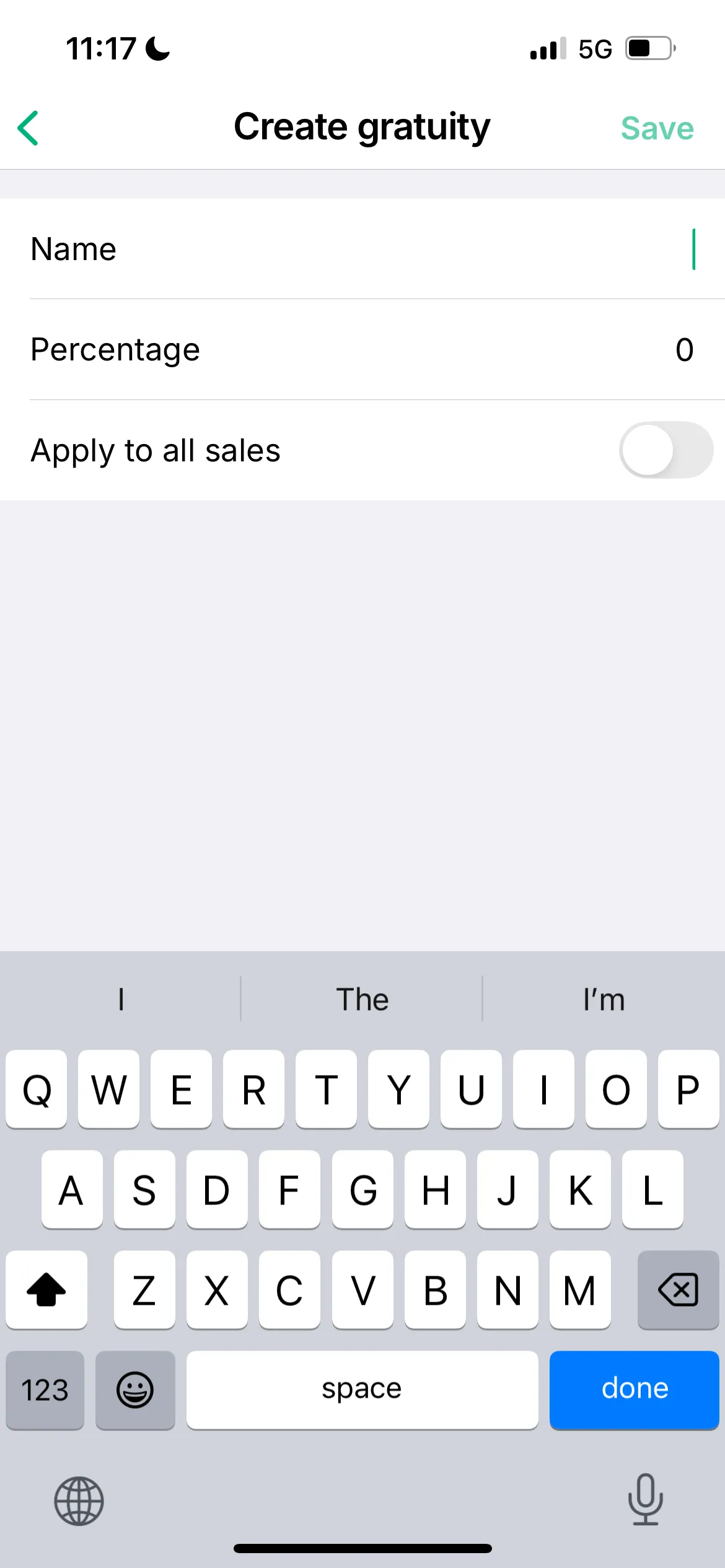
Add gratuities from the Tebi Back Office:
Note: only available for UK businesses
- Go to Settings > gratuity;
- Press the + New gratuity;
- Fill in the gratuity Name and add the Percentage;
- Optional: turn on the Apply to all sales toggle if you want the gratuity to apply to all sales;
- Hit Save and your gratuity will be ready in the Tebi App.
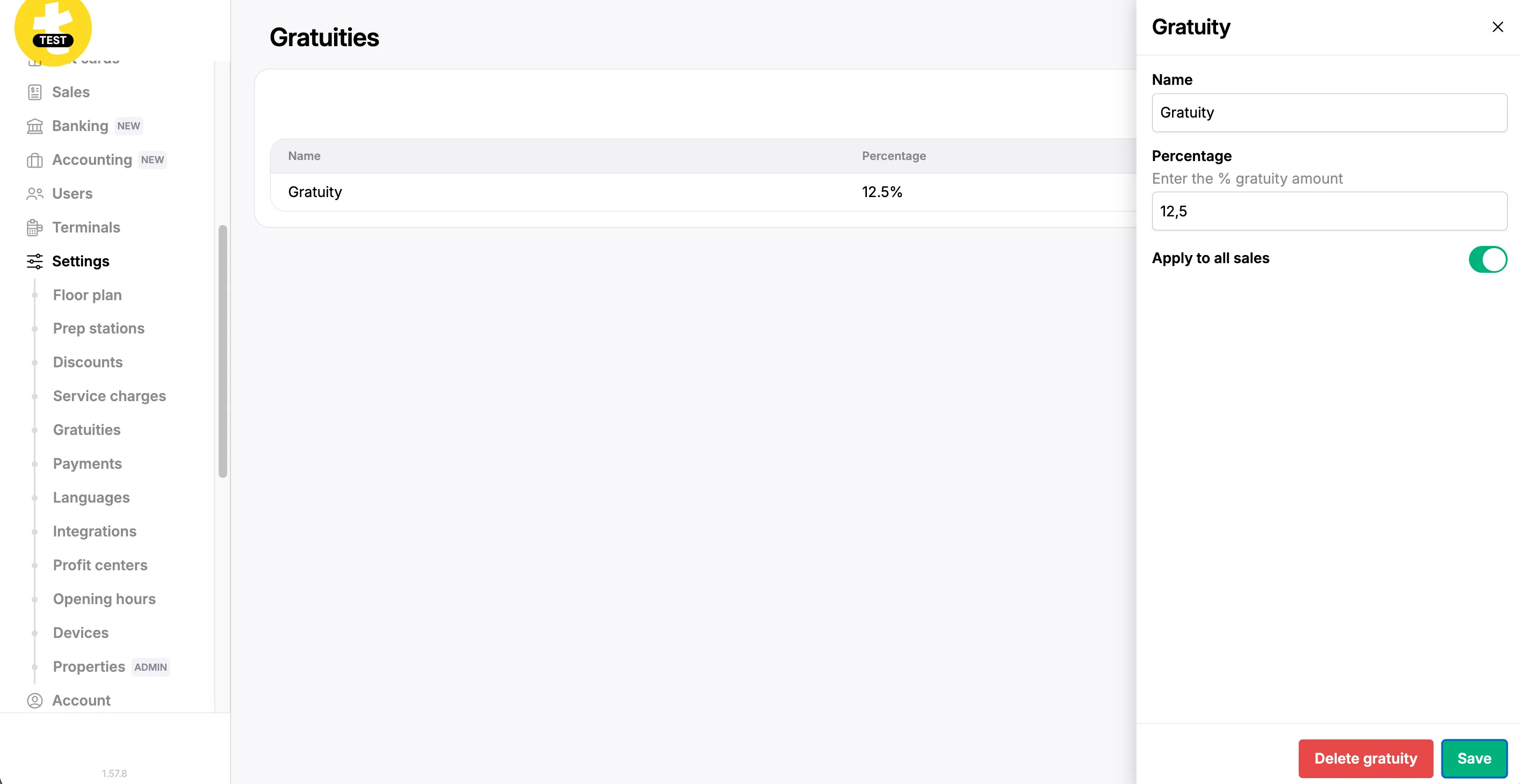
Add gratuities from the Tebi App:
- Go to Menu (≡) > Products;
- Click the three dots at the top right and select Gratuities;
- Click the green + to create a new gratuity: give it a name, a percentage, and select if you want it to apply to all sales (optional) and save
- You can also click on an existing gratuity to edit it.
Apply a service charge or gratuity on a sale:
- Open a sale in the Tebi App.
- You can apply a service charge or gratuity to the whole sale by:
- tapping the customer name field, or
- tapping the three dots and selecting Add/remove discount.
- Then simply select the service charge or gratuity you want to apply.
Remove a service charge or gratuity:
- Tap the customer name and unselect the service charge or gratuity.
- Service charge only: If the service charge has been applied to one or more products, select the products you want to remove it from, press Edit ✎ and unselect the service charge.