Adding discounts
You can add and edit discounts in the Tebi Back Office and the Tebi App:
Add discounts from the Tebi Back Office:
- Go to Settings > Discounts;
- Press the + New discount;
- Fill in the discount Name and add the Percentage to be discounted;
- Optional: turn on the Apply to all sales toggle if you want the discount to apply to all sales;
- Hit Save and your discount will be ready in the Tebi App.
Note: the discount codes that are standard in the system are Breakage, Theft, Representation and Staff use. These can’t be deleted, but you can edit the name and percentage.
Apply a discount on a sale:
- Open a sale in the Tebi App.
- You can apply a discount to the whole order by:
- tapping the customer name field, or
- tapping the three dots at the top of the sale summary and scroll down to select Add/remove discount.
Apply a discount on a product:
- You can apply a discount to one or more products by tapping the product names in the Sale Details pop up, pressing the percentage icon or the three dots
- Then simply select the discount you want to apply.
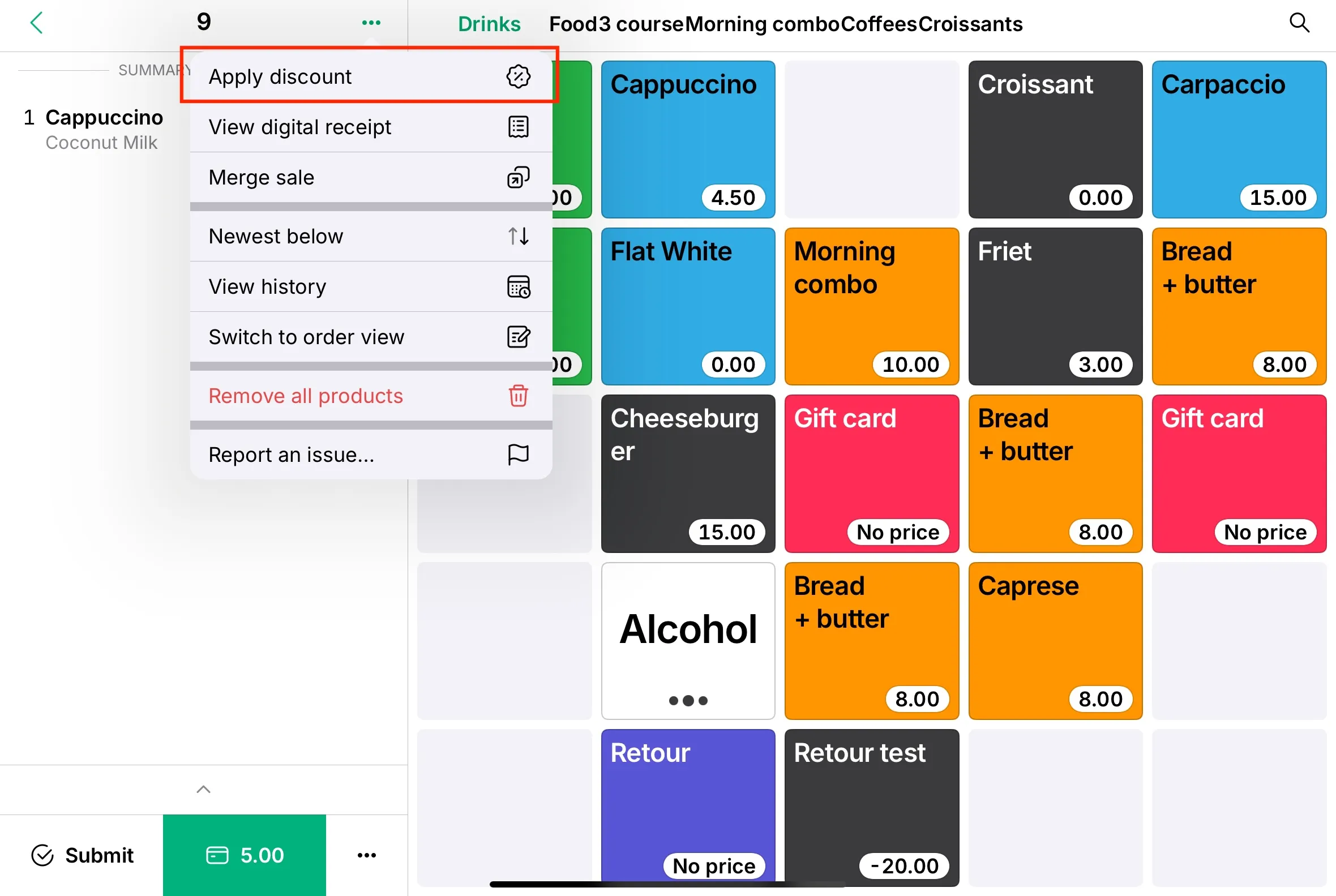
Remove a discount:
- If the discount has been applied to an entire Sale, tap the customer name or the three dots at the top of the sale summary and unselect the discount.
- If the discount has been applied to one or more products, select the products you want to remove it from, press percentage icon or three dots and unselect the discount.