Optimize your Google Business Account
Guests are most likely searching for your business via Google search or your business pops up when they are using specific key words to find a restaurant. To make sure your SEO is at its best for Google, you can start with optimizing your Google Business Account. The more details you fill in, the faster you will be found. Think of guests writing reviews, uploading photos, filling in business contact details, and maybe even use Google Posts and Reserve with Google.
Using Google My Business (GmB) brings more guests to your restaurant. Optimize your account by adding much relevant information if you can in your restaurant profile.
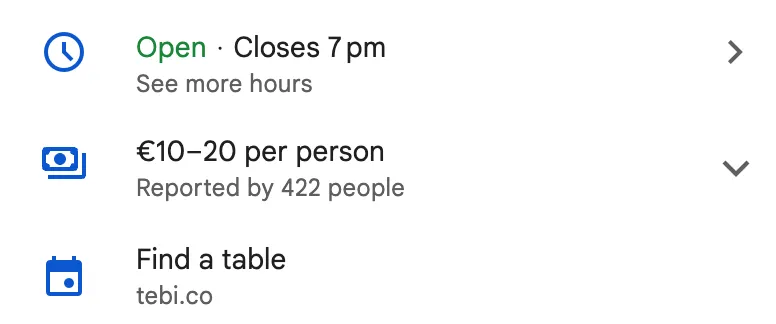
Adding a reservations link
- Go to www.google.com/business and click on Start Now. Select your restaurant from the list.
- Click on Info to review and edit your contact details.
- Click in the edit icon under Website to edit your links.
- Add the url share link from Tebi (find this in the Back Office > Reservations > Widget) and click Apply. Guests searching online for your restaurant can now easily reserve a table directly via your website.
Local business links
Your Business Profile can include 2 types of links that make it easier for customers to learn more about your business, such as Making a reservation. They can also take action directly from your profile on Google Maps or Search.
Add links to your Business Profile
- Go to your Business Profile.
- To manage your links:
- With Google Search, select Booking.
- With Google Maps, select Edit profile and the transaction type (like Booking) that you want to add a link to.
- Select Add link.
- If you already have links on your Business Profile, select Add another link.
- Enter the Tebi Reservations url share link that you want to link to the button.
- Select Save.
Set your preferred link
- If you have more than one link on your profile, you can set a preferred link at the top of your links as “Business preferred.”
- Go to your Business Profile.
- Select the transaction type, such as Booking.
- Select Set preferred link.
- Select the link that you want to be your preferred link.
- Select Save.
Find more details here on Google Business Profile Help.
Google Post
When you start using Google Post in your Google my Business profile, you can share announcements, updates, and event details directly with your customers on Google Search and Google Maps.
When customers find your latest business info and updates, they can make better decisions as they browse. When you post to your Business Profile, it helps you:
- Improve your customer experience by communicating up-to-date info.
- Promote your sales, specials, events, news, and offers.
- Engage with your customers through posts that have videos and photos.
How to create Google Posts
- Go to your Business Profile.
- Select Add update.
- From the “Add update” tab, select the post type:
- Update
- Offer
- Event
- Select the elements you want to add to your post.
- Example: Photos, videos, text description, or button.
- Add info for your post.
- Publish or preview your post:
- To publish your post: At the bottom right, select Post.
- To get a preview of your changes: Select Preview.
- If you need more changes:
- At the top left, select Back.
- Edit your draft until it’s ready to publish.
Tip: To improve your posts, you can add details like descriptive title, start and end date, and other relevant info.