Bundles
Bundles let you sell several products together as one item, for example a three-course menu, tasting flight, or package deal.
Each bundle can include multiple slots where guests select one or more products.
Create a bundle
- Open the Tebi app.
- Go to Products → tap the three dots next to the filter icon → select Bundles.
- Click the green + icon in the bottom left corner to add a bundle.
- Enter a name (for example Four-course menu).
- Add a short description and tags if needed for product grouping.
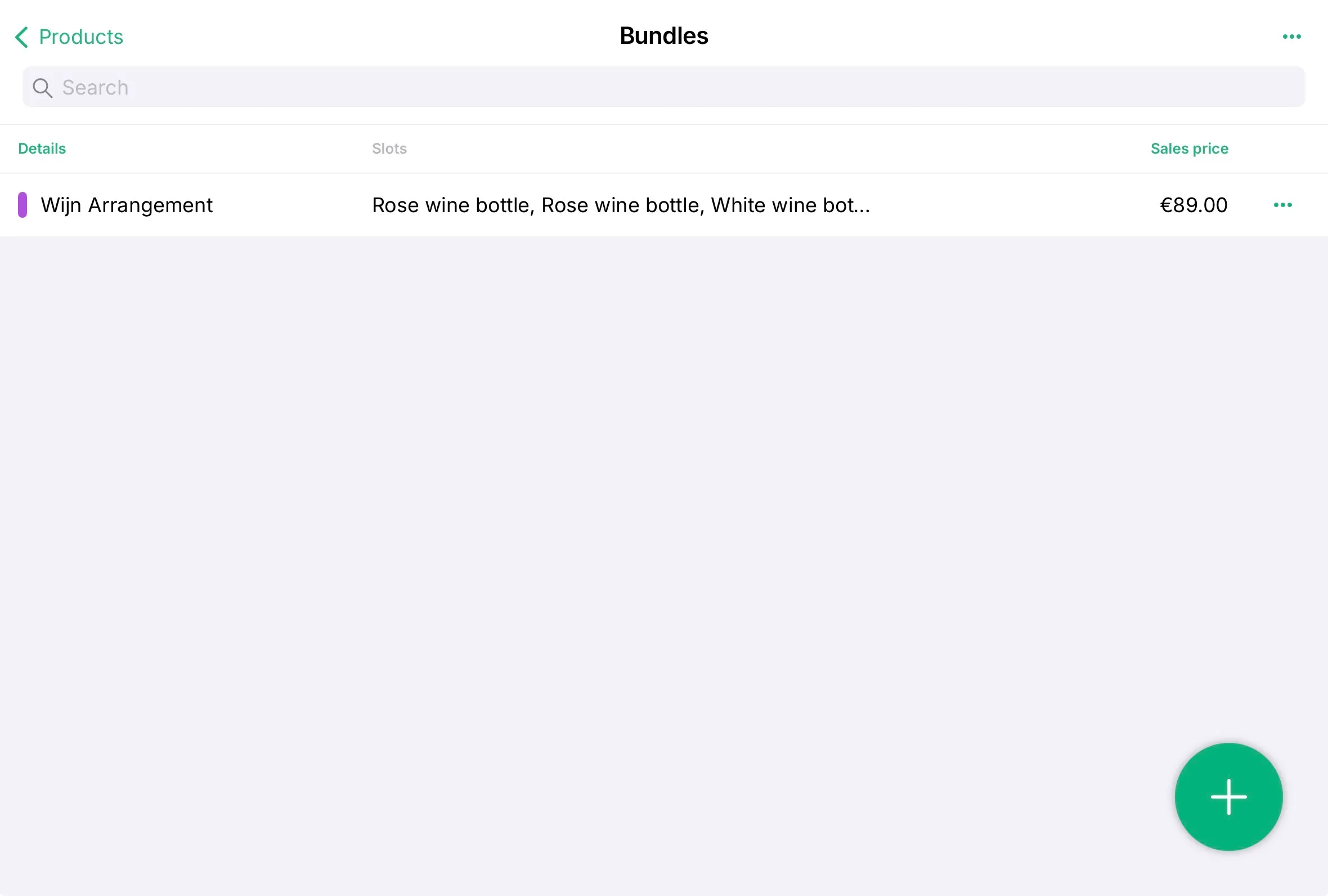
Set the price
Bundle pricing determines how the total amount is calculated and displayed during the sale.
You can choose one of the following options:
- Fixed price, set one total price for the full bundle (for example €45).
- Add up individual prices, use the sum of the selected products.
- Apply a discount, calculate the total based on individual product prices and apply a percentage discount (e.g. 10%).
Add slots and products
Slots define the structure of the bundle, for example Starter, Main, Dessert, or Drinks.
Each slot represents one part of the bundle and contains the products that can be selected during sales. You can add slots manually, by tag, or create optional slots for add-ons.
- Tap Add slot.
- Enter a slot name (for example Starter).
- Under Options, choose how to fill the slot:
- Add specific products: manually select the exact products that belong in this slot (for example Guacamole or Smoked lime).
- Use product tags: automatically include all products that share a certain tag (for example Tacos). This is useful when the available options change regularly.
- Create an optional slot: use this for add-ons or items guests can skip, such as Extra cheese or Dessert. To make a slot optional, enable No selection.
- Set the selection rule: define how many products can be chosen from this slot (for example Choose 1 or Choose 2).
- Tap Save slot when you’re done.
You can add as many slots as needed. The order in which you create them defines how they appear during the sale.
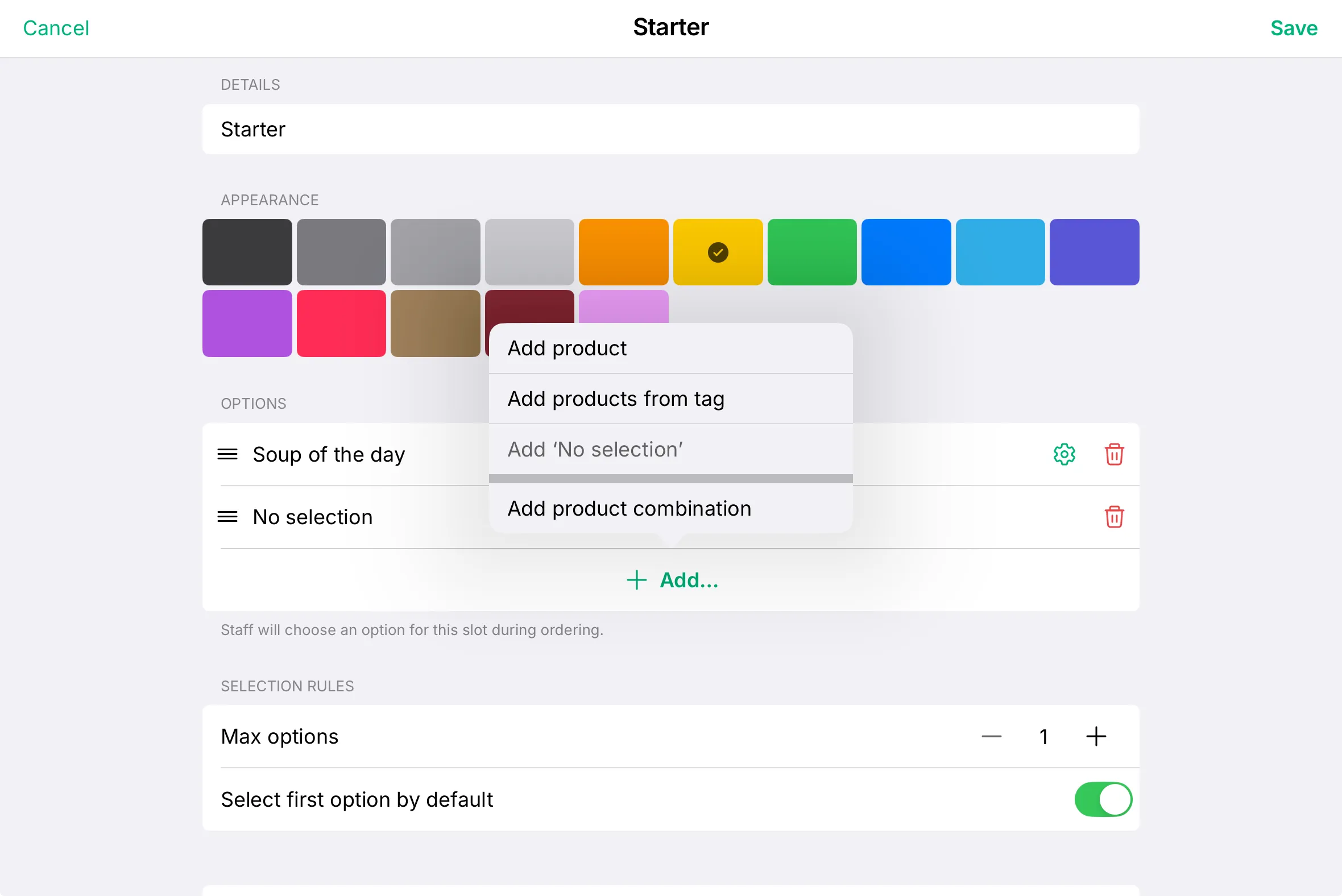
Add to the sales screen
-
Go to the Sales screen and tap Edit mode.
-
Find your bundle, it appears as a product with a bundle icon next to it.
-
Add the bundle as a sales tile to the desired view.
-
Tap Done to save your changes.
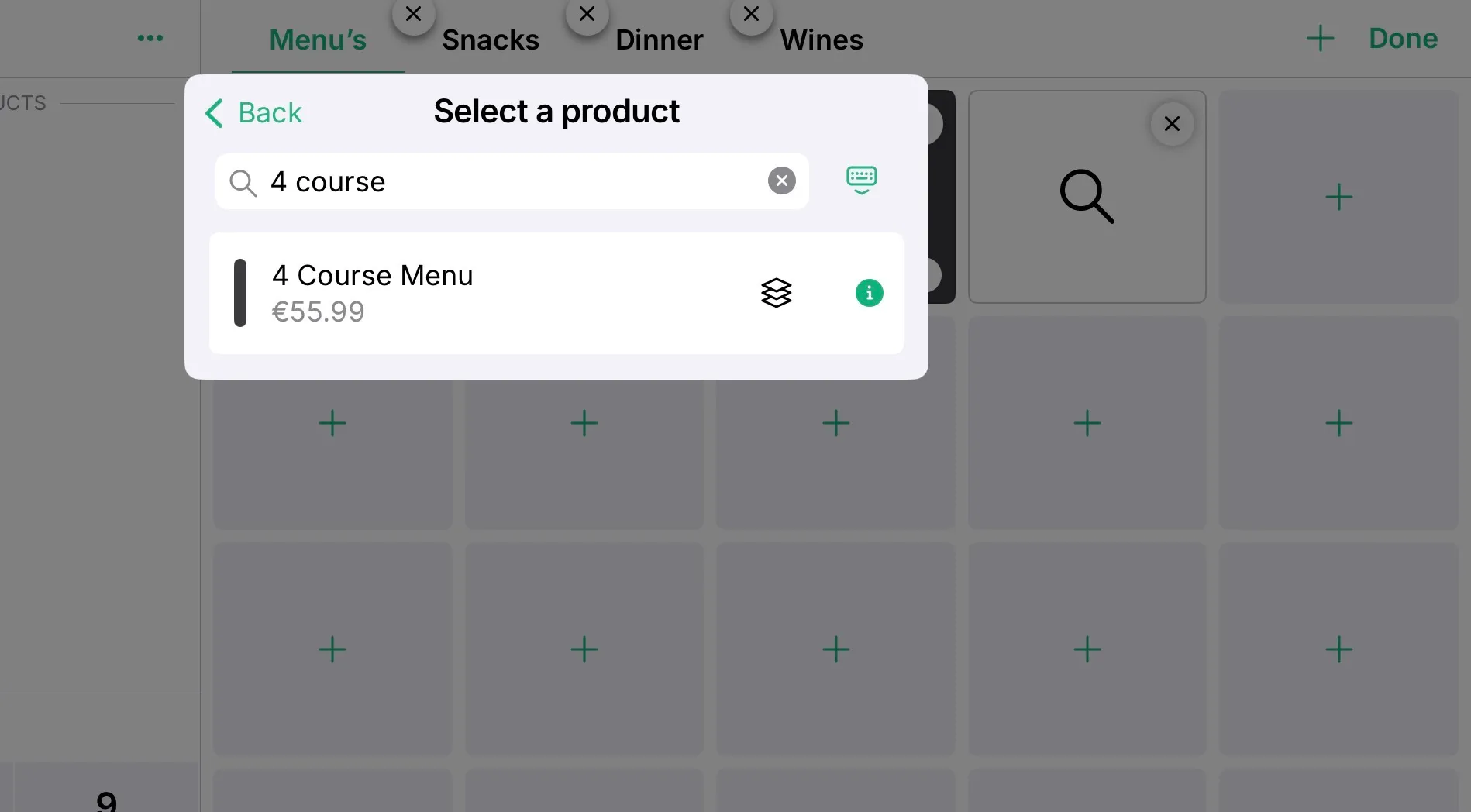
Use bundles in sales
- Tap the bundle tile in the Sales grid.
- Review the slot list, each part of the bundle (for example Starter, Main, Dessert) will appear.
- Select the choices for each slot.
- Tap a product to add or change a selection.
- If a slot allows multiple items, you can select more than one.
- Optional slots can be skipped if the guest doesn’t want that item.
- Add notes or allergy information if needed.
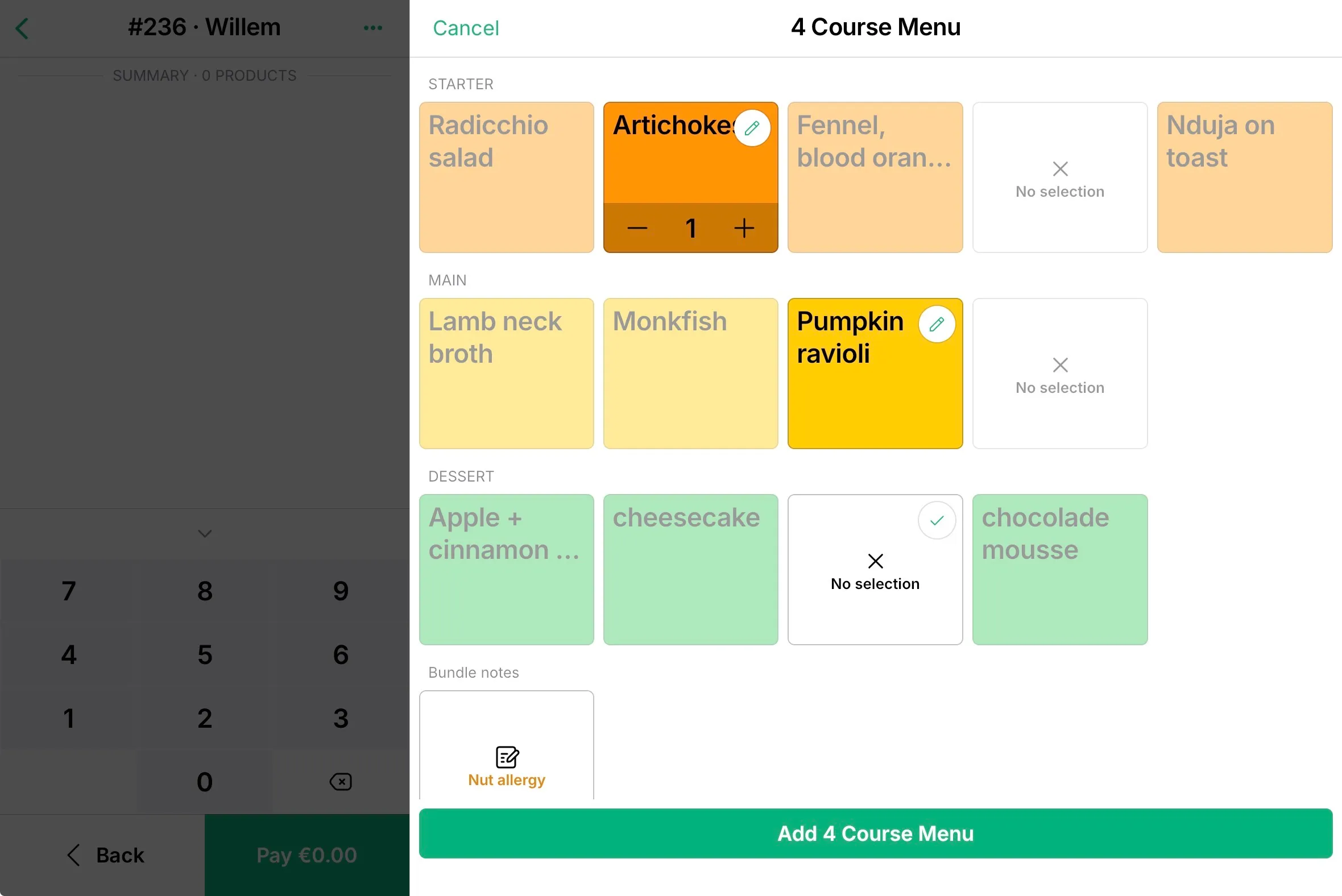
Prep station settings
Decide whether to display the bundle title in printed or digital prep stations when creating the bundle.