Using QuickPay
What is QuickPay
For most businesses, 80% of their payments use the same payment configuration. Configuring your payment after every sale is unnecessary, but flexibility is needed when you want to pick a different payment method. QuickPay allows you to take payments faster, so you can spend more time running your business.
How to set it up?
- Go to Settings > Preferences.
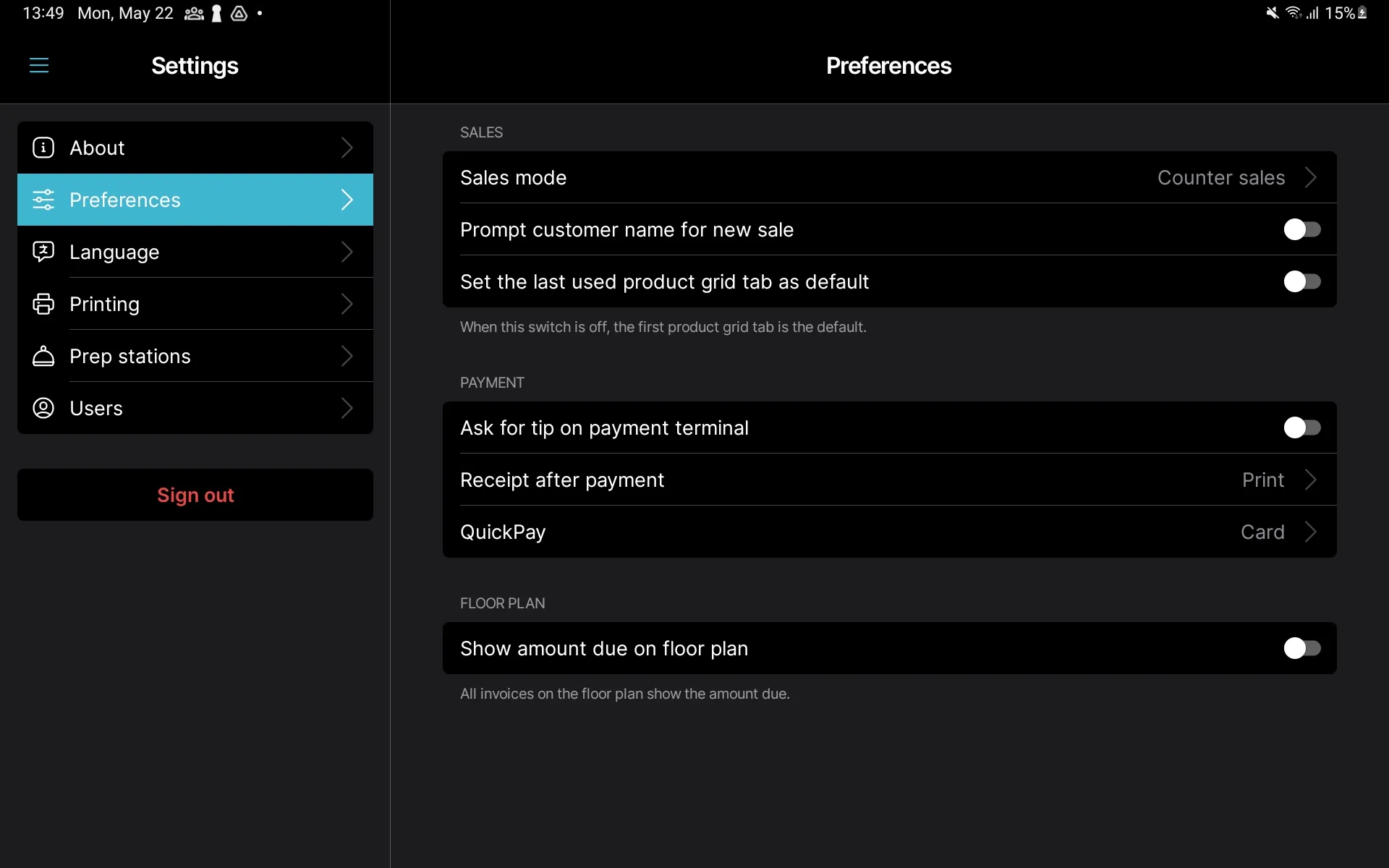
- Enable QuickPay by selecting which payment method you use the most.
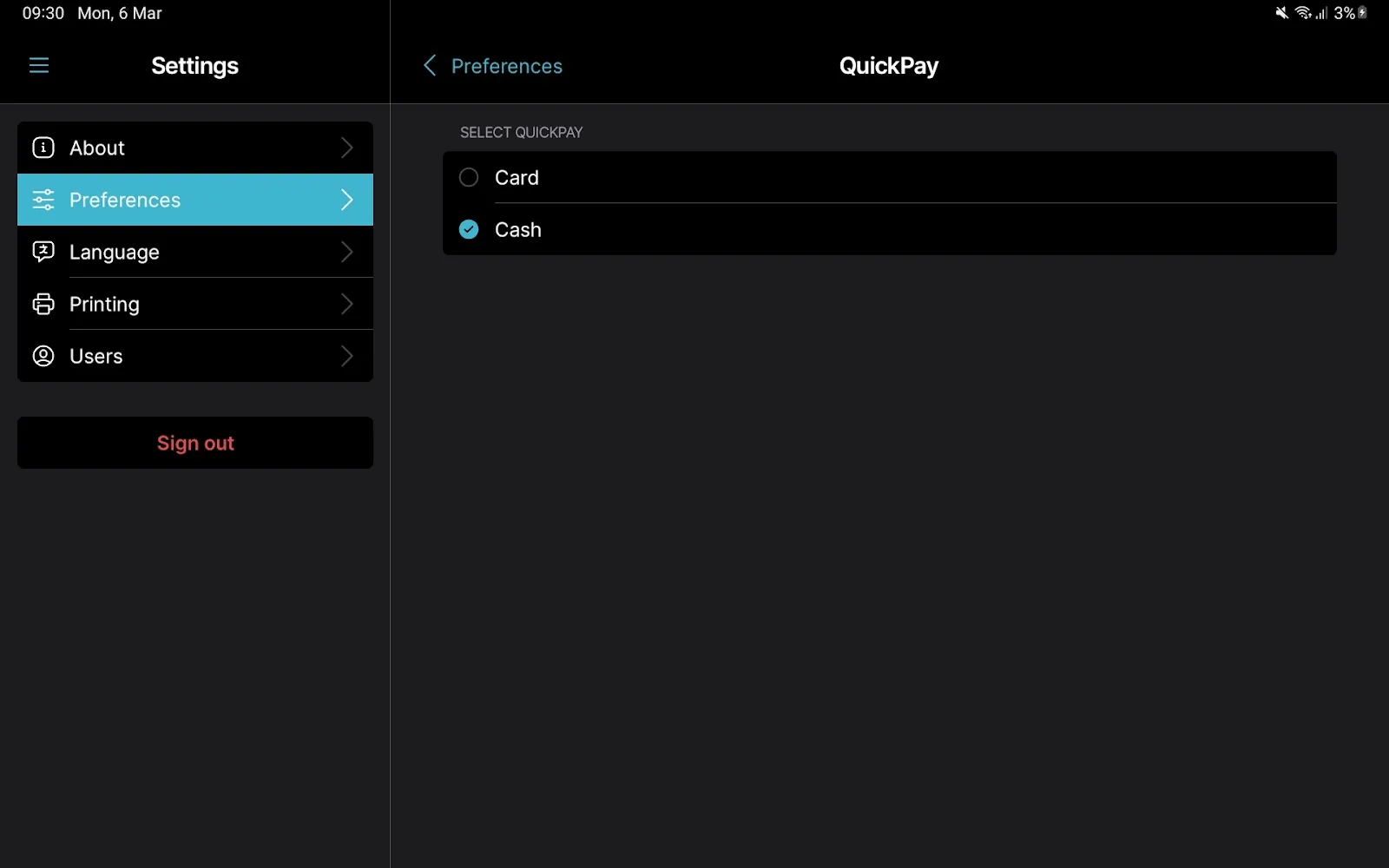
- Setting up card payments? Select your preferred payment terminal:
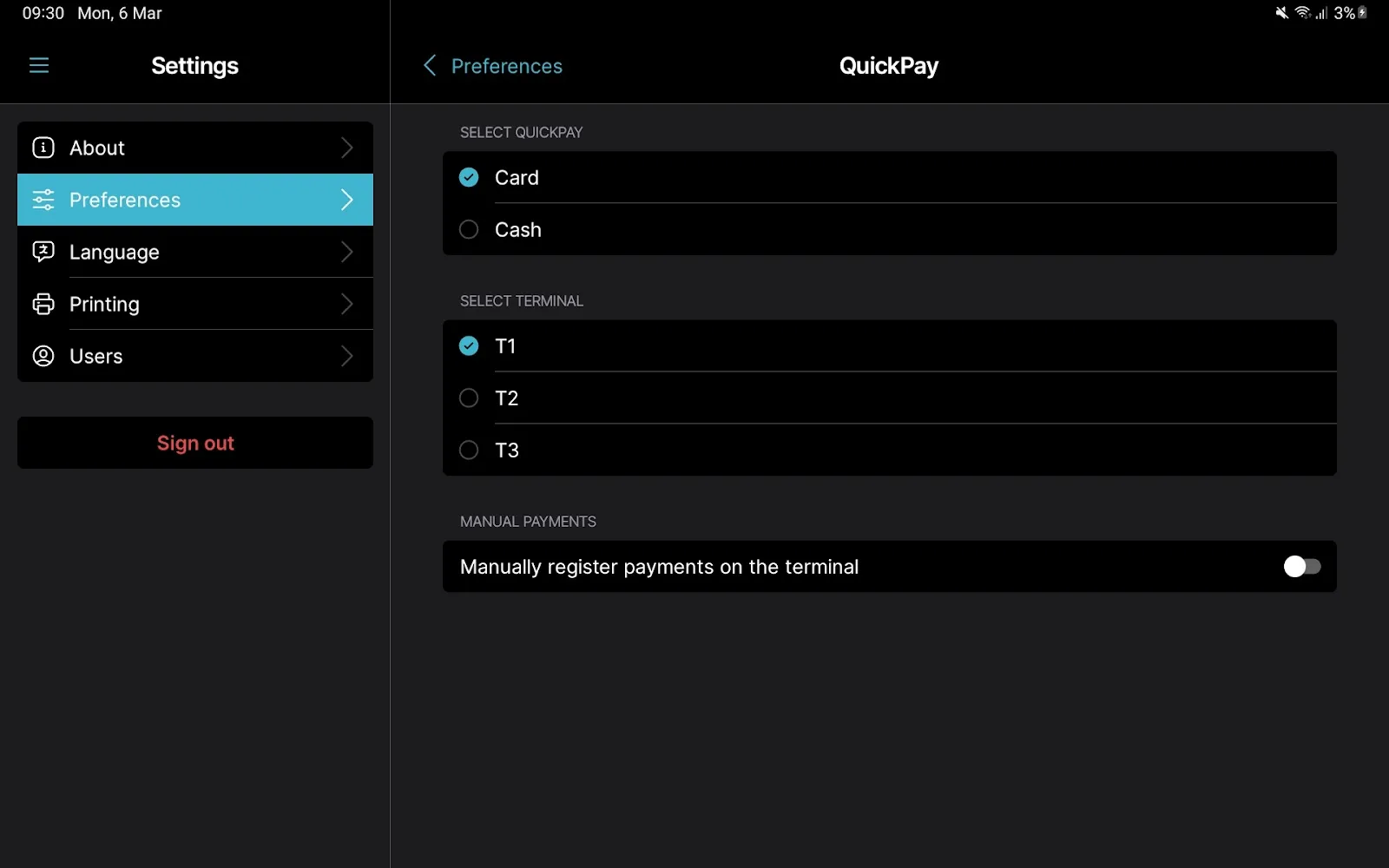
How to use it?
In a sale, you use QuickPay by tapping the button with the icon. The icon represents your preferred payment method (card or cash).
- Set up a card? Your chosen payment terminal will prompt the customer for their card.
- Set up cash? It will immediately prompt you a modal asking if the cash is received.
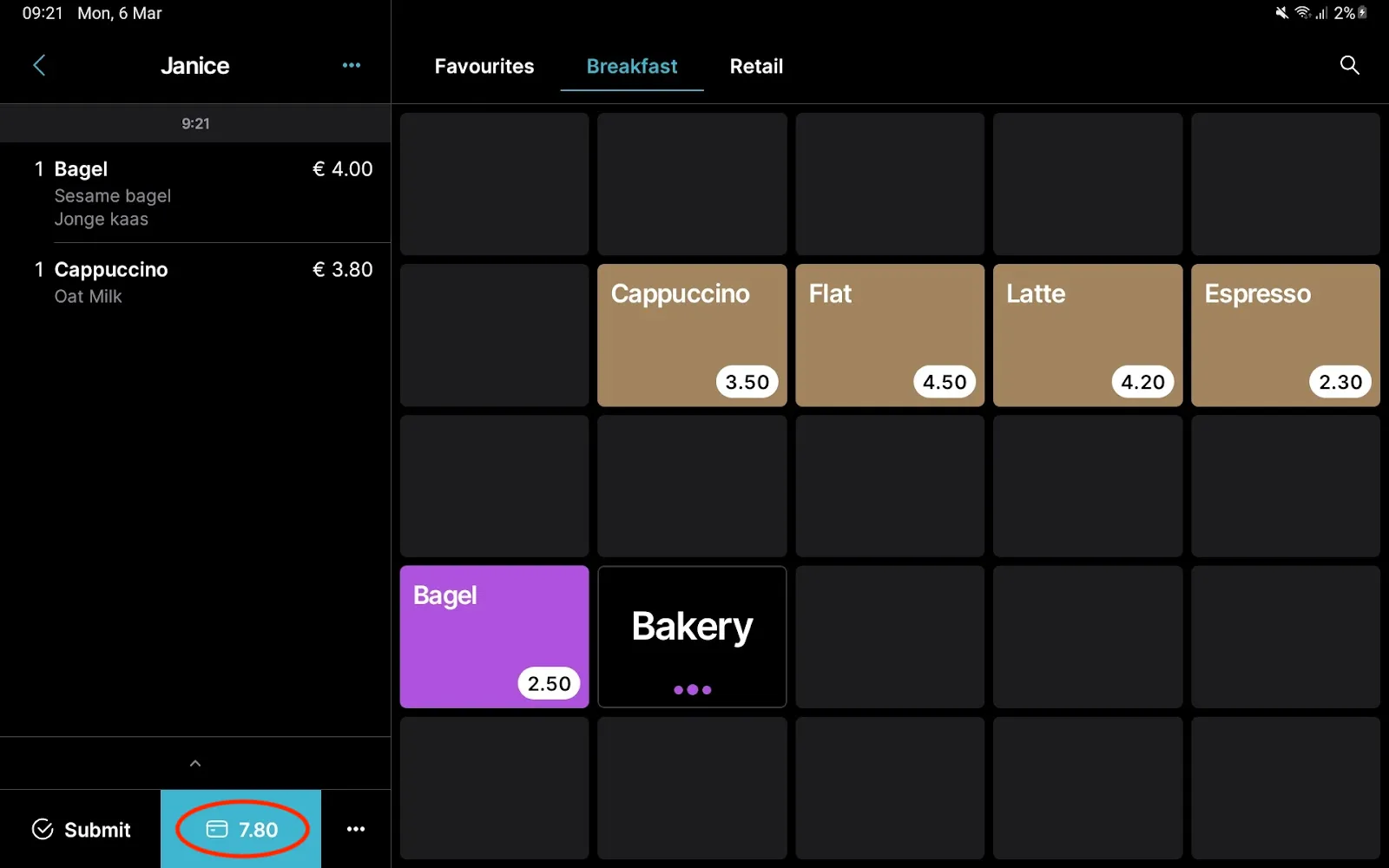
Need a different payment method? Tap the … dot and choose a different payment configuration.
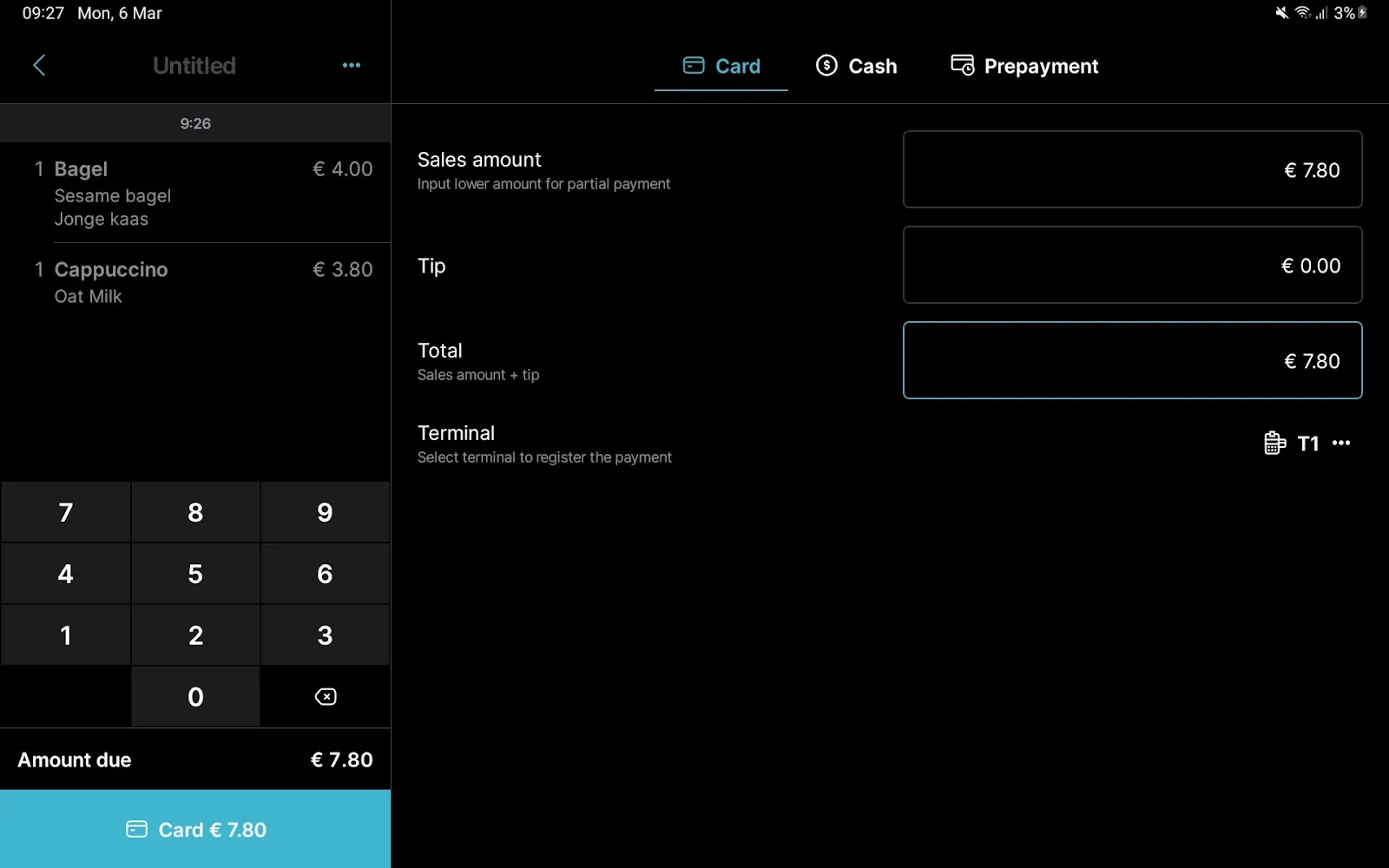
Tapped QuickPay by mistake? A dialog will appear before the payment is finalized, where you can cancel the payment and configure it differently.
