Setting up Tap to Pay on Android
If you’d like to use the option to accept payments through Tap to Pay on Android, please follow the following steps:
- You need to have accepted the Tebi Terms of Service and use Tebi Payments for this feature to work.
- Activate a lockscreen on your Android phone, otherwise Tap to Pay will not work on your device.
- On an Android phone, go to the Playtore and download and get the Tebi app.
- Open the App, log in to your ledger, and go to Settings.
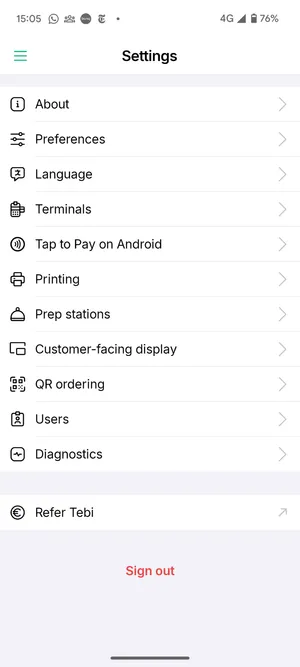
- Click on Tap to Pay on Android.
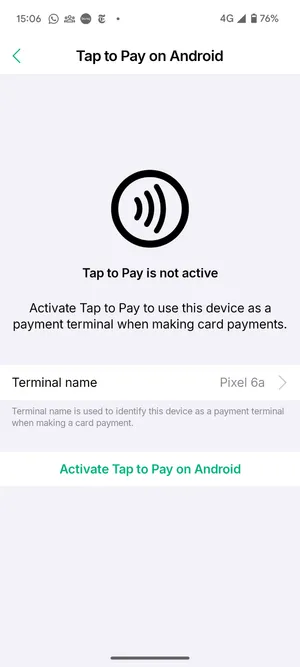
- Set the Terminal name. Terminal name is used to identify this device as a payment terminal in the Tebi POS app.
- Click Activate Tap to Pay on Android. If you’re not logged in as a Manager or higher you will be prompted to get manager approval.
- Once Tap to Pay has been activated, Go to Sales > Pay > Card > Terminal and select the device name.
- You can now accept payments on your Android phone.
Note: Each Android Tap to Pay payment has a surcharge of €0.03.
Having issues?
Here are a few steps you can follow to resolve this issue:
Check if the Tebi app is up to date: Make sure you have the latest version of the Tebi app installed on your phone.
Check settings: Open the Tebi app, log in to your ledger, and go to Settings > Tap to Pay > Verify that the Tap to Pay feature is configured correctly. Make sure the terminal name is set correctly and that the feature is activated.
Quick Pay settings correctly: You can check this on the device you want to use for Tap to Pay: in the Tebi App go to > Settings > Preferences > Payment > Quick Pay > Payment Terminals > Select the correct terminal (your phone).
Security settings: Make sure you have enabled a lock screen on your phone, as Tap to Pay will not work otherwise.
Network connection: Ensure your iPhone has a stable internet connection.
If these steps do not resolve the issue, reach out to support@tebi.com.