Enabling QR payments
In the event that the normal payment flow doesn’t work, or a customer has forgotten their wallet, it is now possible to take QR Payments on the Tebi App as well.
Enable this feature
- Go to Backoffice > Settings > Payments and turn on the QR Payments toggle.
- Click Save, now QR Payments will be an option when you go through your sales flow in the Tebi App.
- A QR code will show up on your screen (either tablet or terminals) for guests to scan and pay.
QR code on receipts
- If you want this QR code to be printed on the receipt for your guests, go on the Tebi App to Menu (≡) > Settings > Printing > and select Show QR Payments on Receipt.
- Go back to the Sales Screen to select the sale > click the 3 dots at the top and select Print receipt - this will include the QR code for the payment.
Make sure that guests pay by scanning the code with their camera, NOT the QR scan on their banking app.
*Note: QR Payments is only possible if you have Tebi Payments.
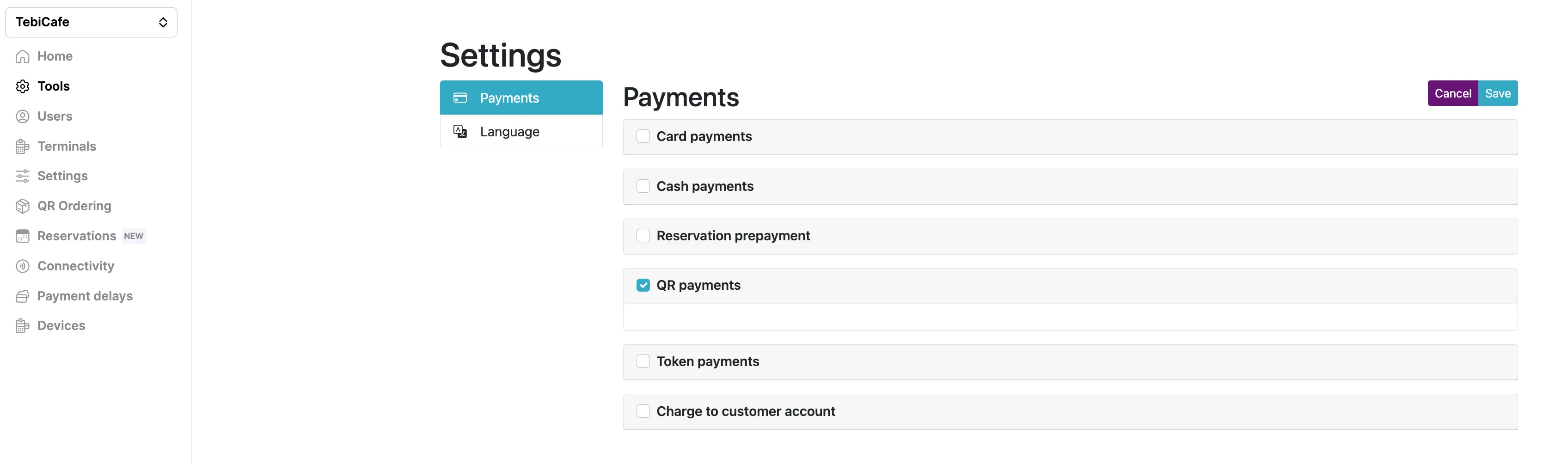
Please be aware that conducting payments this way costs €0.25 per transaction for iDEAL transactions.
If this box is not visible to you, please contact support@tebi.co to request this feature.
See article Setting up and using QR ordering for more information.