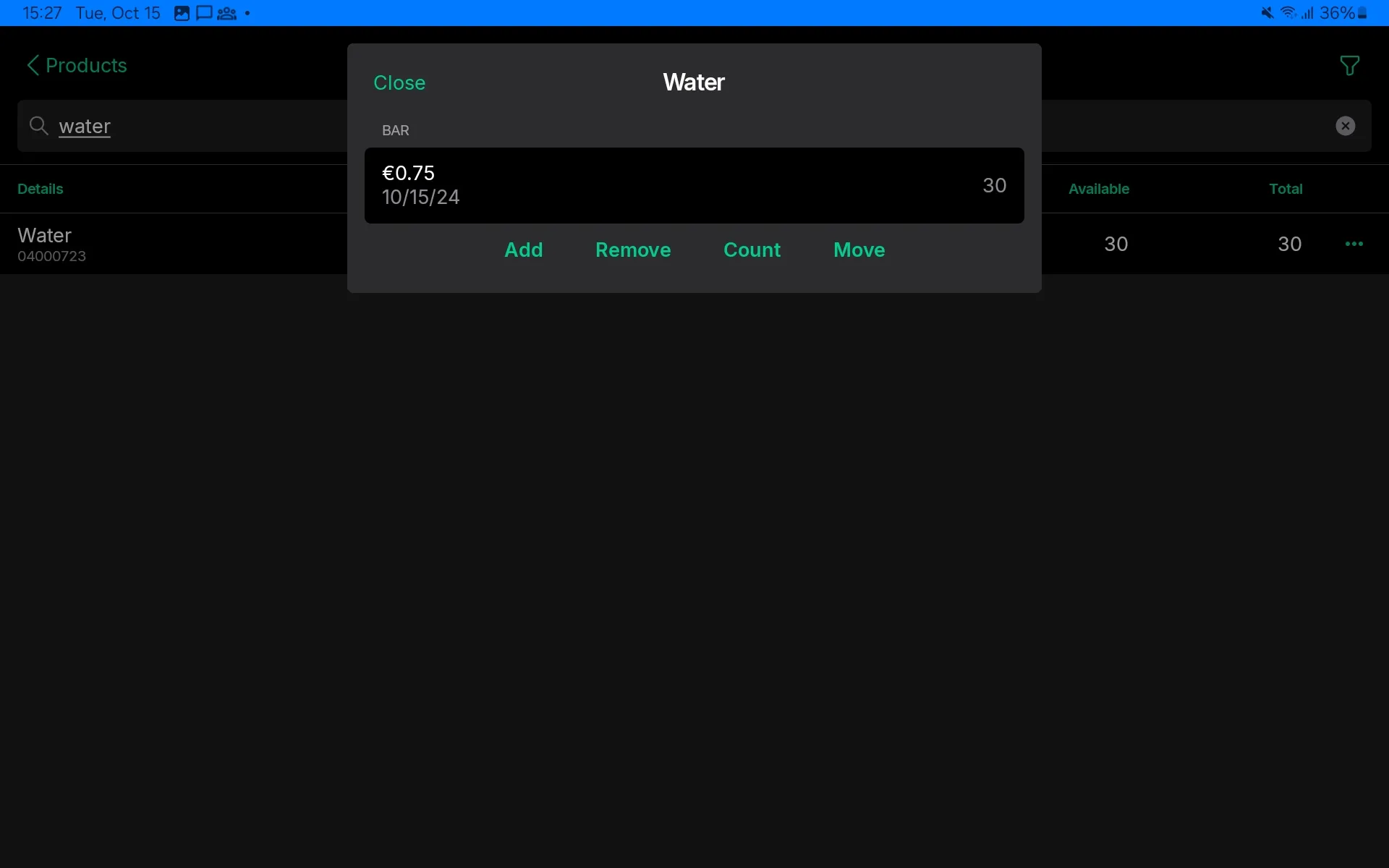Setting up and using inventory in the App
Setting up inventory
To set up inventory in bulk, take a look at our Quickstart guide: inventory setup. This article explains how to set up inventory per product in the Tebi App.
Enable inventory for a product
- Open Products and find the product you want to turn inventory tracking on then tap the …
- Choose Start tracking inventory
- Enter the quantity you currently have on hand in the Add quantity field
- Purchase price will be filled automatically if you previously entered it for the product. Otherwise, enter the total purchase price (excl. tax) to get accurate margin reports.
- You can also enable and adjust inventory settings by:
- long-pressing a product tile in the Sale screen and pressing Start tracking product inventory. Click Add purchased inventory or Remove inventory.
- Clicking on a product in Products. Go to Track inventory and select Enable and the inventory settings will appear.
- If you want to stop selling after the stock count in Tebi reaches 0, turn off the toggle Continue selling when out of stock
- Show inventory level in sales screen will display the amount of stock in product tiles and product lines within the Sale Screen
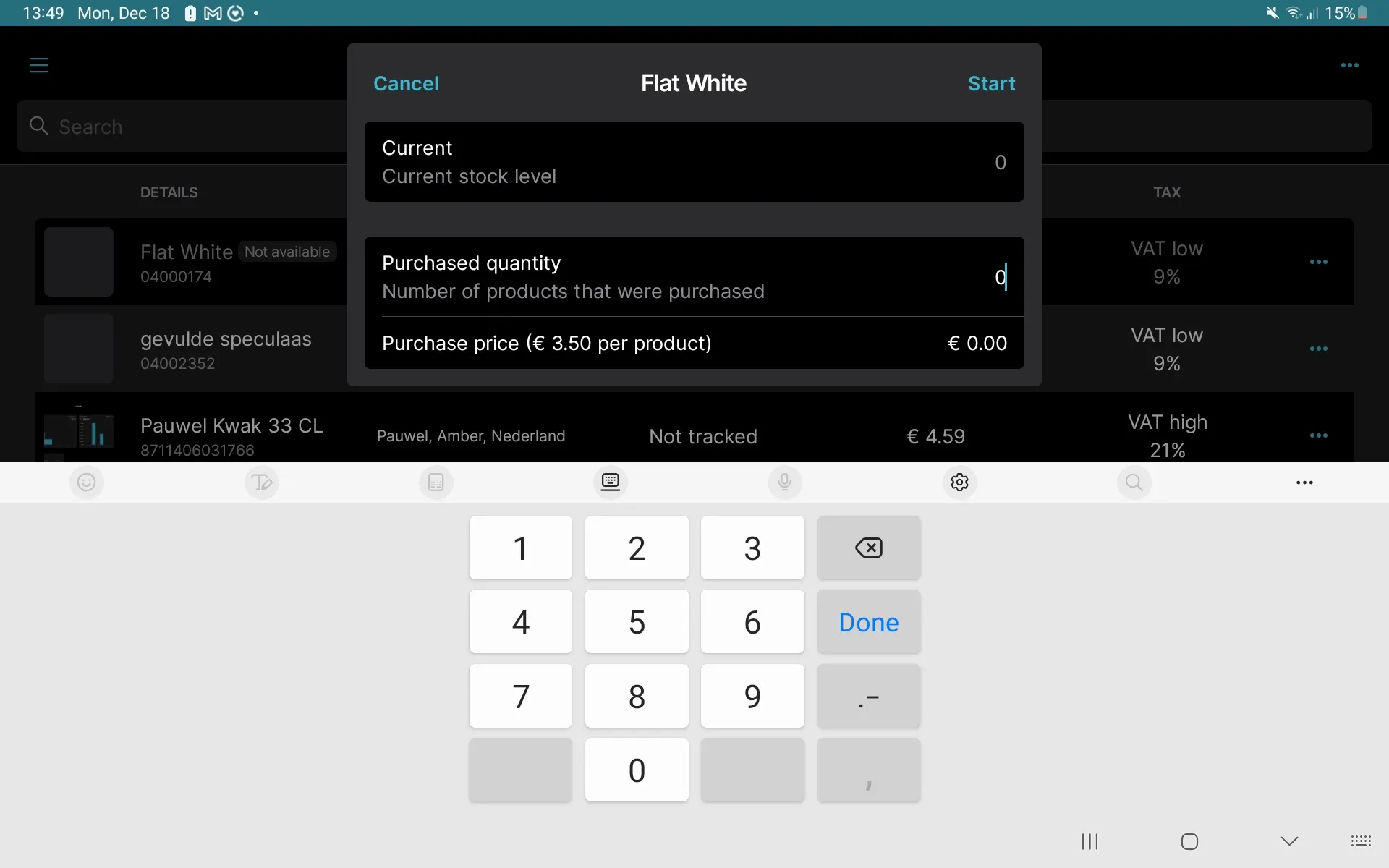
Disable inventory tracking
You can disable inventory tracking, which will automatically set your inventory level to 0 and turn off inventory features.
To disable inventory tracking:
- Go to Products
- Open the product you want to adjust
- Go to Track inventory and select Disable
Using inventory
Inventory in the Sale screen
3 tiles from left to right:
- A product with Continue selling when out of stock enabled
- An out of stock product where Continue selling when out of stock is disabled
- An in stock, inventoried product
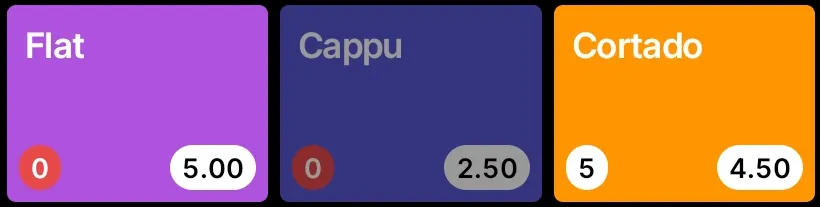
Showing stock in search or product groups 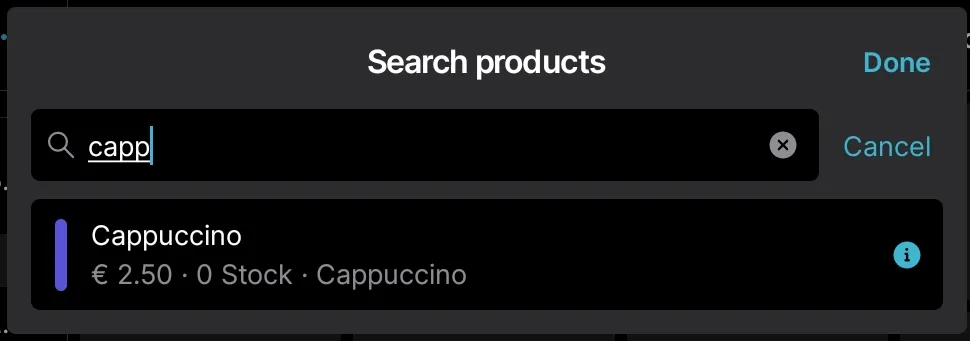
How stock is sold
The stock is sold according to the:
- First by oldest purchase date
- Then by cost
Find this information in Products > Inventory > click the product line.