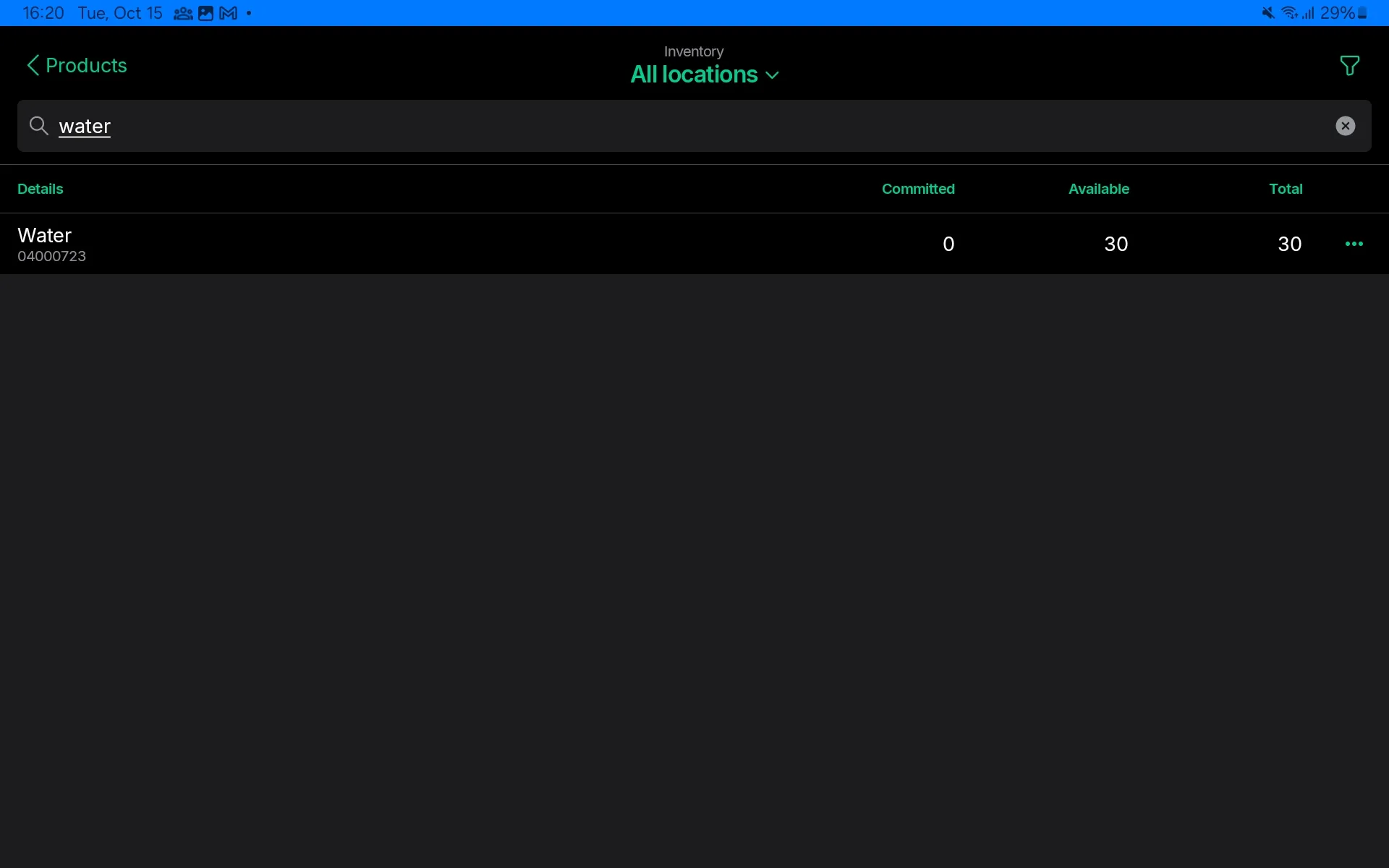Managing Inventory in the App
This article explains how to manage inventory in the Tebi App. Adjustments are made per product. Go to this article to find out how to manage inventory in bulk.
- Go to Products in the Tebi App
- Tap the … and select Inventory
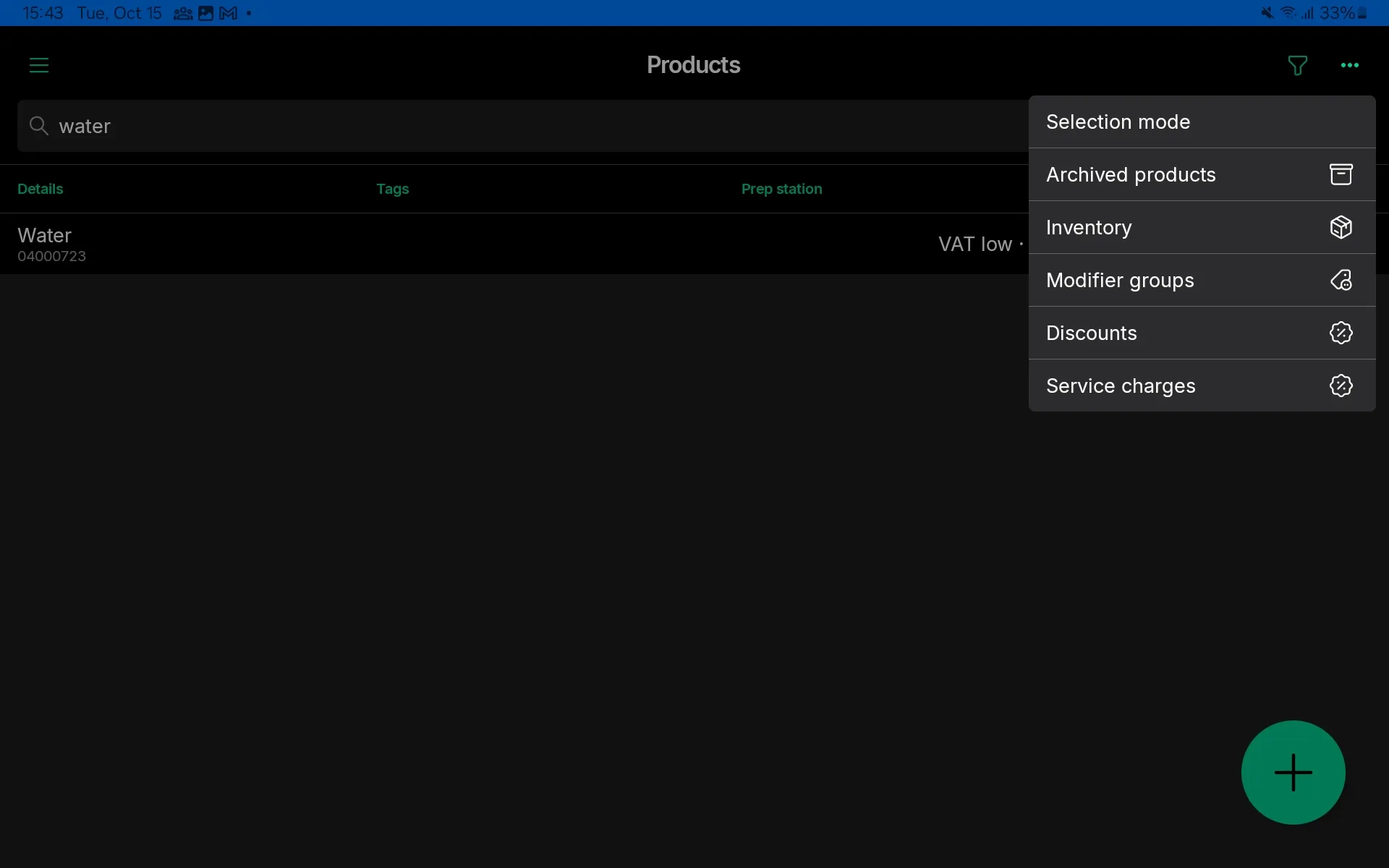
- Find the product you want to adjust and tap the …
- Select one of the steps below
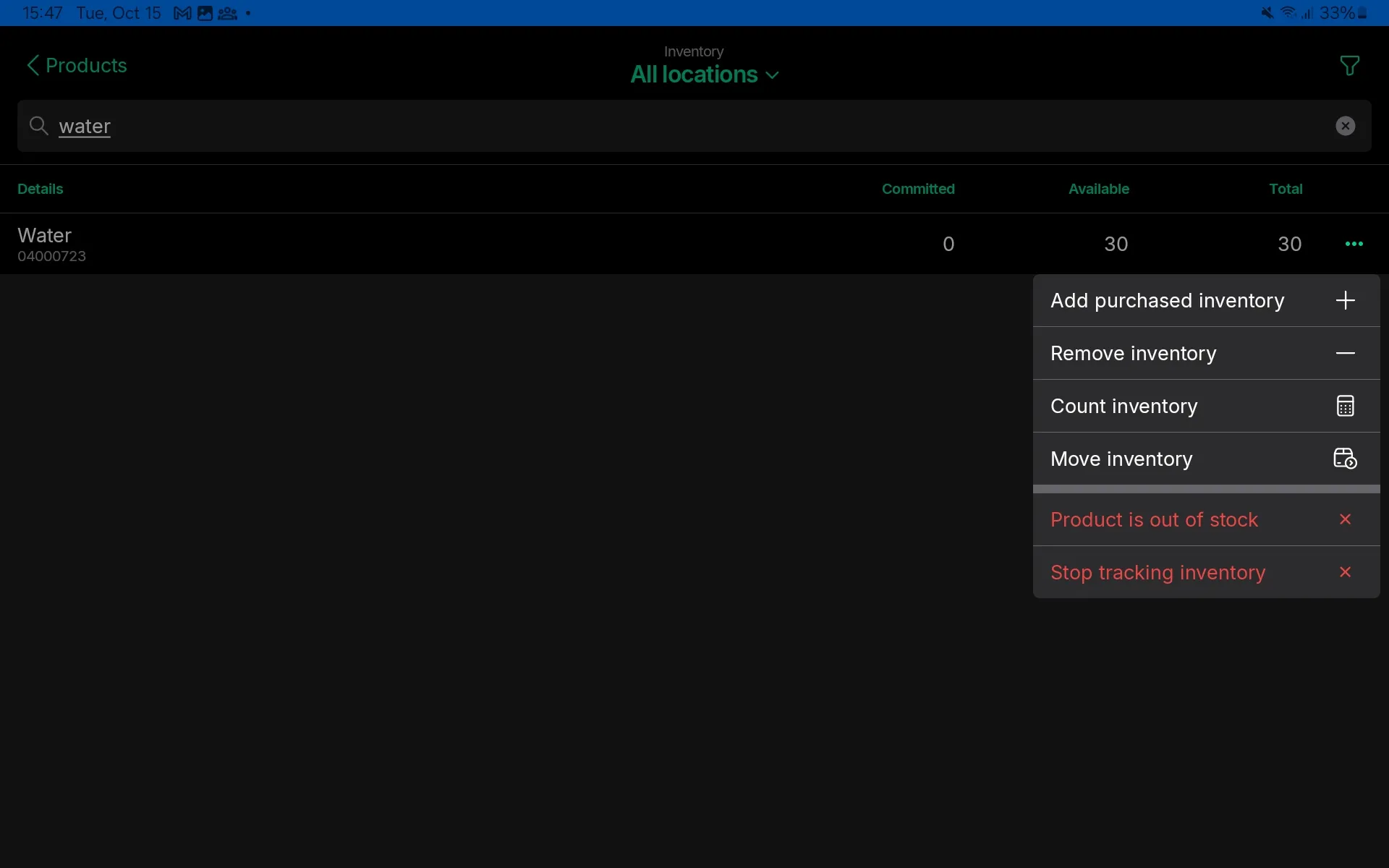
Adjust inventory
Use this when you receive a resupply of new stock or lose items to breakage. As noted above, inventory adjustments are effectively purchase or sales invoices which affect margins.
- Tap Add purchased inventory or Remove inventory
- Enter the amount to be added or removed
- Purchase price will be automatically added based on the product’s purchase price
- Press Save
Count inventory
This is helpful when doing a stock count or to return stock to a set, known amount. Note: Any differences between the existing and previous inventory level will be managed through a zero-value adjustment. This means if you have lower stock the sale price will be 0, and if you have higher stock the purchase price will be 0. Both will affect your product margins.
- Tap Count inventory
- Enter the new count
- Tap Save
Marking products as out of stock
This will remove all remaining inventory by writing the products off with a sale price of 0.
- Tap Product is out of stock
- Cancel, or Remove the stock
Quick inventory adjustments
Use this to quickly manage stock from the Sales screen.
- Go to Sales and open a Sale in the Tebi App. Long tap on the product you want to edit.
- Select Mark product as out of stock, Add purchased inventory or Remove inventory
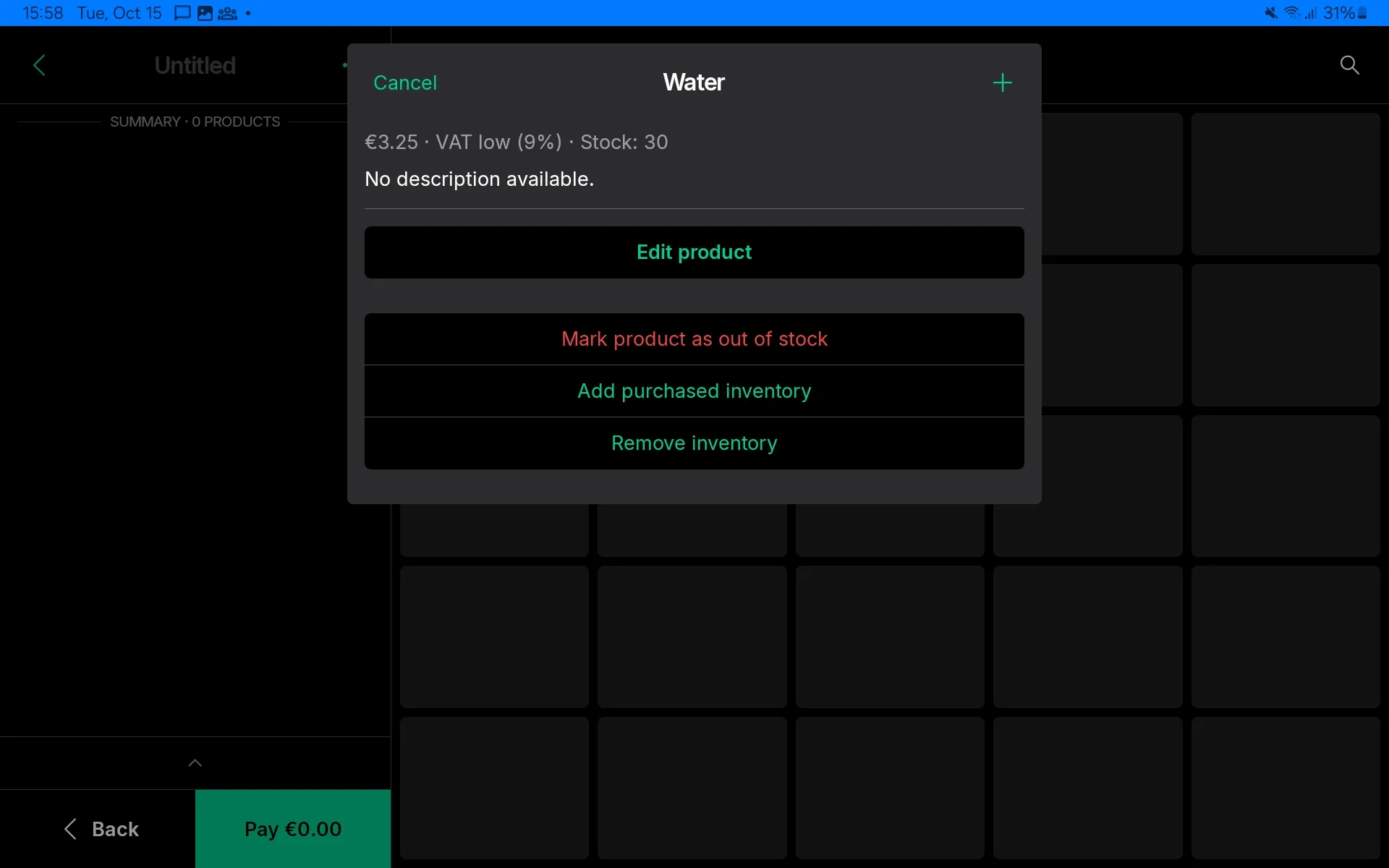
Inventory overview
In the inventory overview, find:
- Committed - this is inventory that has been committed to an open Sale.
- Available - this is inventory that can be sold. Available inventory has not been committed to any Sales.
- Total - this is the total inventory on hand at a location. This is the sum of committed and available stock.