Enable Exact Online integration
After completing the steps described in this document, you won’t need to manually transfer accounting data to Exact; Tebi will send the data for the accounts you select directly to the tool every evening (end of day), saving you time and reducing data errors.
The key to a successful integration is the mapping of Tebi accounts to Exact accounts. If all accounts that have data in your Tebi back office have a corresponding account in Exact, the synchronisation of data will be successful! If there is for example an account at Tebi that doesn’t have a corresponding account in Exact, the synchronisation of data will fail for this day.
Enabling this bookkeeping add-on has an additional cost of €30/month. Please note that the billing will begin immediately after completing the steps in this guide — even if you don’t finish the setup today. You can consult our terms and conditions here and disable the add on and cancel this additional subscription cost anytime, in your integration settings.
*Please note that information sent to exact will be aggregated at the ledger level, this means that there won’t be a breakdown of information by profit center (e.g. restaurant vs. gift shop) or an aggregation at the group/brand level.
Steps to integrate
Step 1. Enable the Bookkeeping add on
Go to https://live.tebi.co/backoffice →
Go to ‘Settings’,
Go to the ‘Integrations’ tab
Navigate to the ‘Exact Online NL’ box and click on ‘Enable Exact Online NL integration’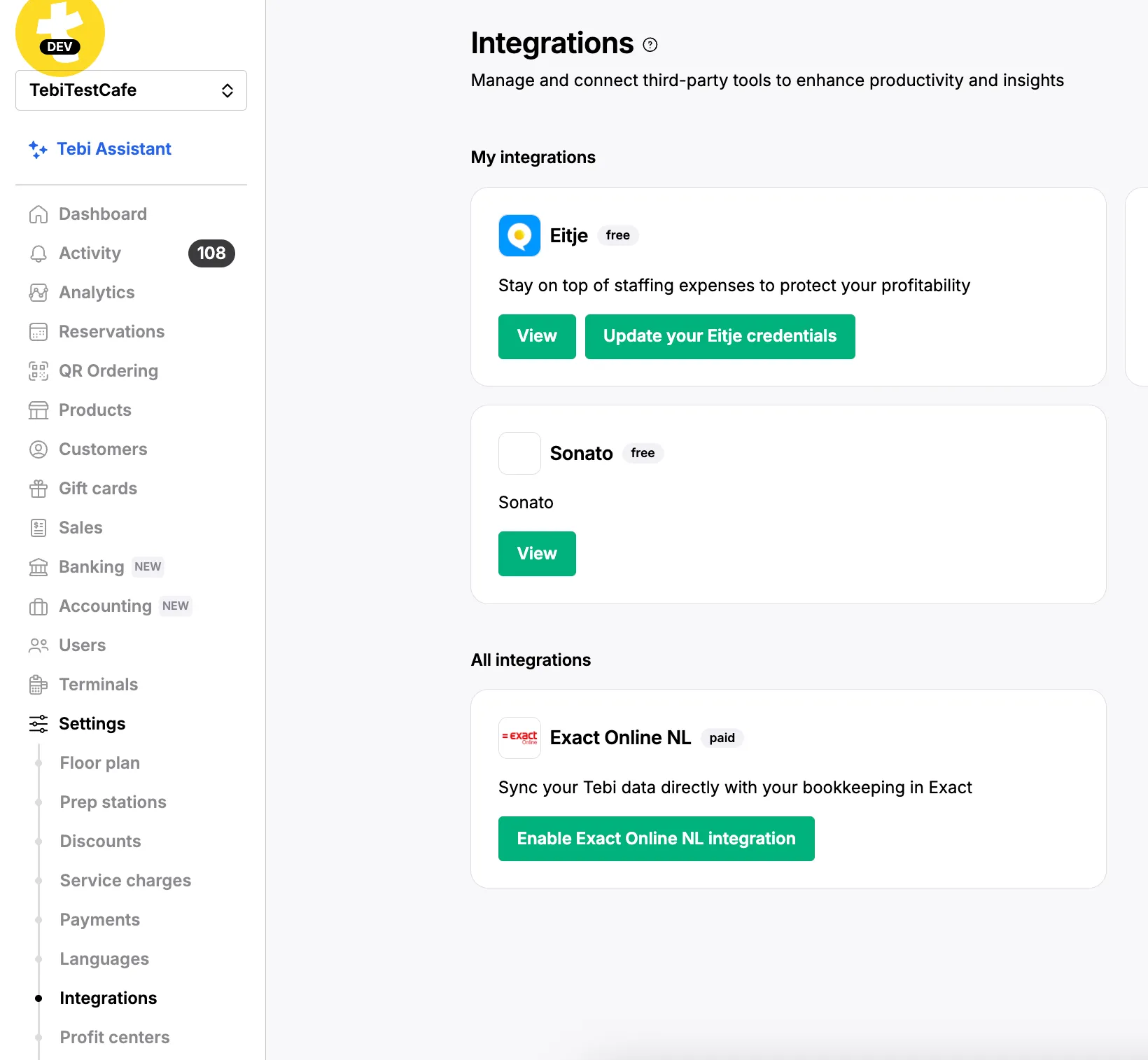
The first step in the connection process is reviewing the costs and terms of service for this integration. After doing so, you can click on ‘Activate & continue’.
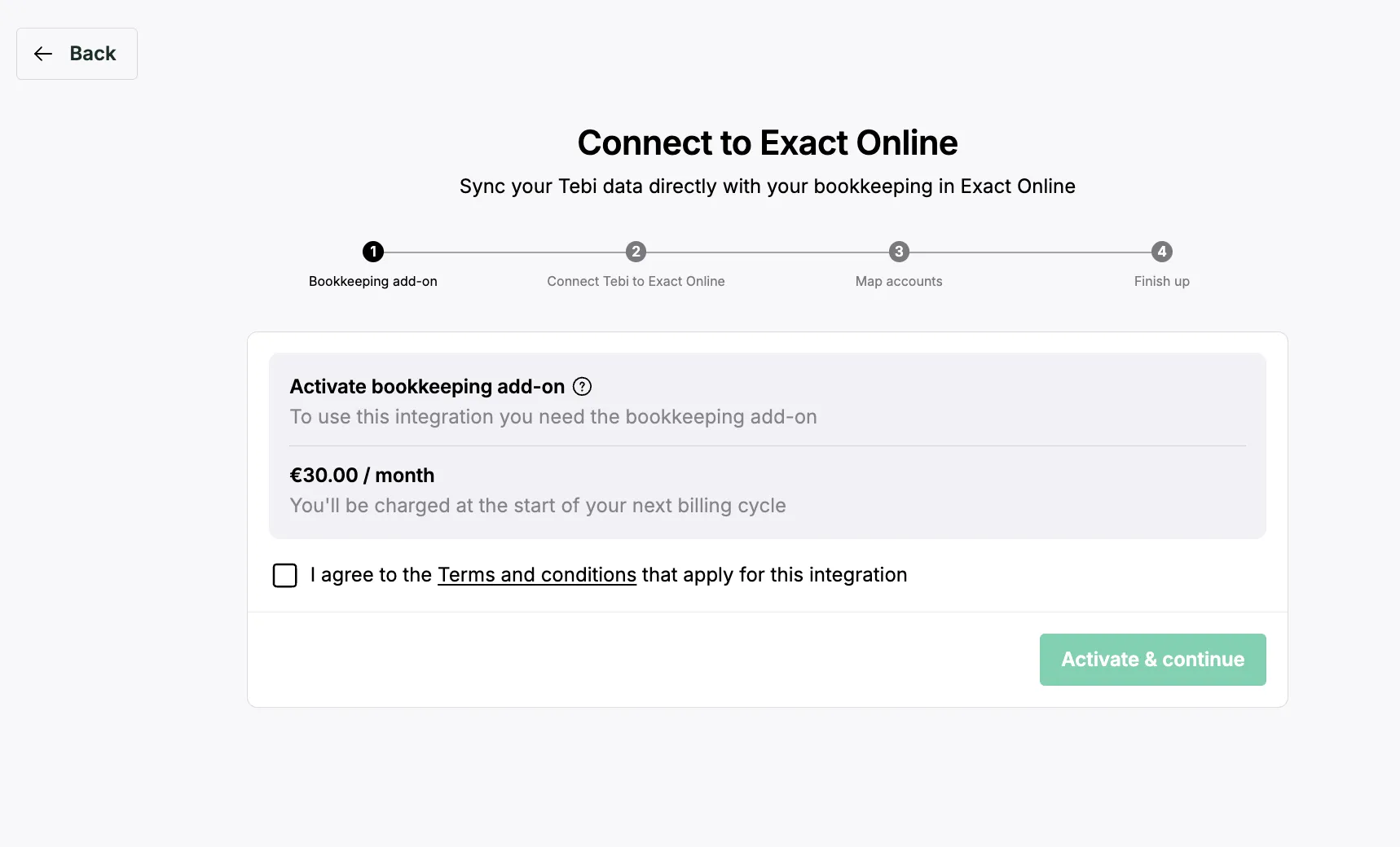
Step 2. Enable the connection between Tebi and Exact Online
Once the Bookkeeping add is activated in the Tebi Back Office, you will be able to establish the connection with Exact online. After clicking on ‘Activate and continue’ you will be redirected to a page where you can define more details for this integration. Namely:
Give a name to of your choice to this connection
Define an analytical/cost axis to use in Exact Online. If your version of Exact Online doesn’t cover analytical/cost accounting, set the value to ‘Not active’.
After filling in these 2 fields, click on authorise.
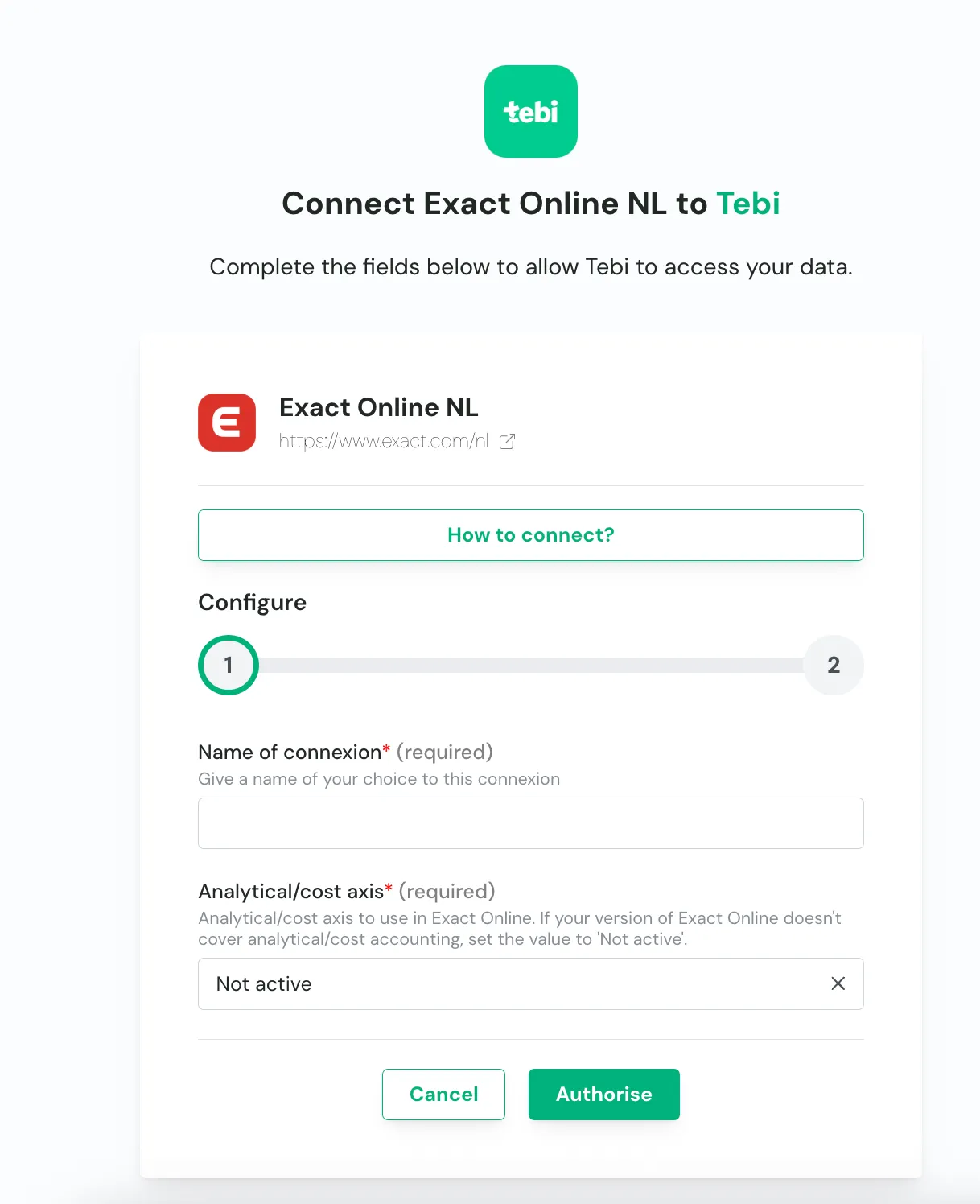
After authorising the connection, you will land in the exact online website where you can login with your existing username and password.
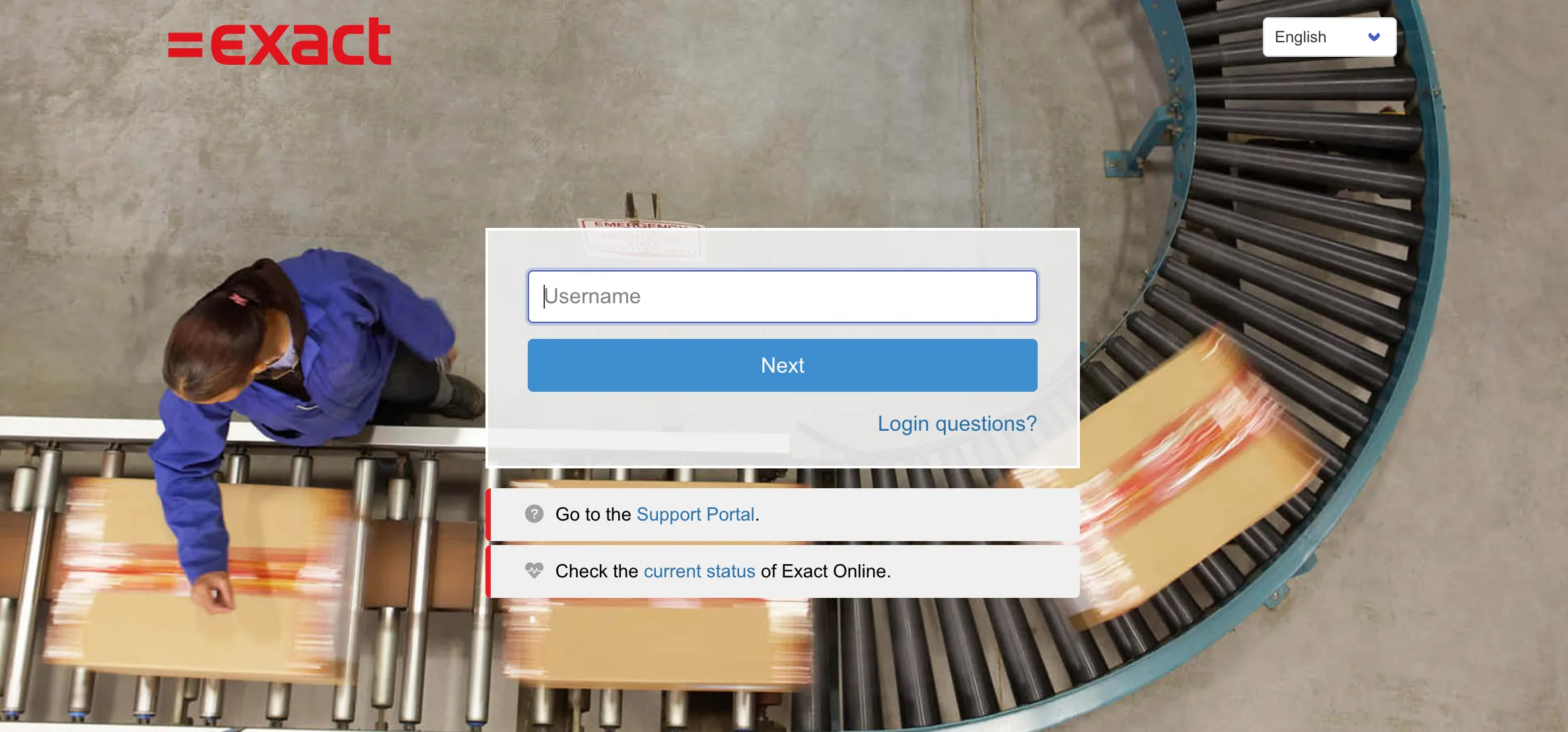
To make sure that the connection worked
Go to https://live.tebi.co/backoffice →
Go to ‘Settings’,
Go to ‘Integrations’
See the Exact Online box, is status is setup is not complete it means the connection has been established with Exact Online but there are details missing to activate the data transfer.
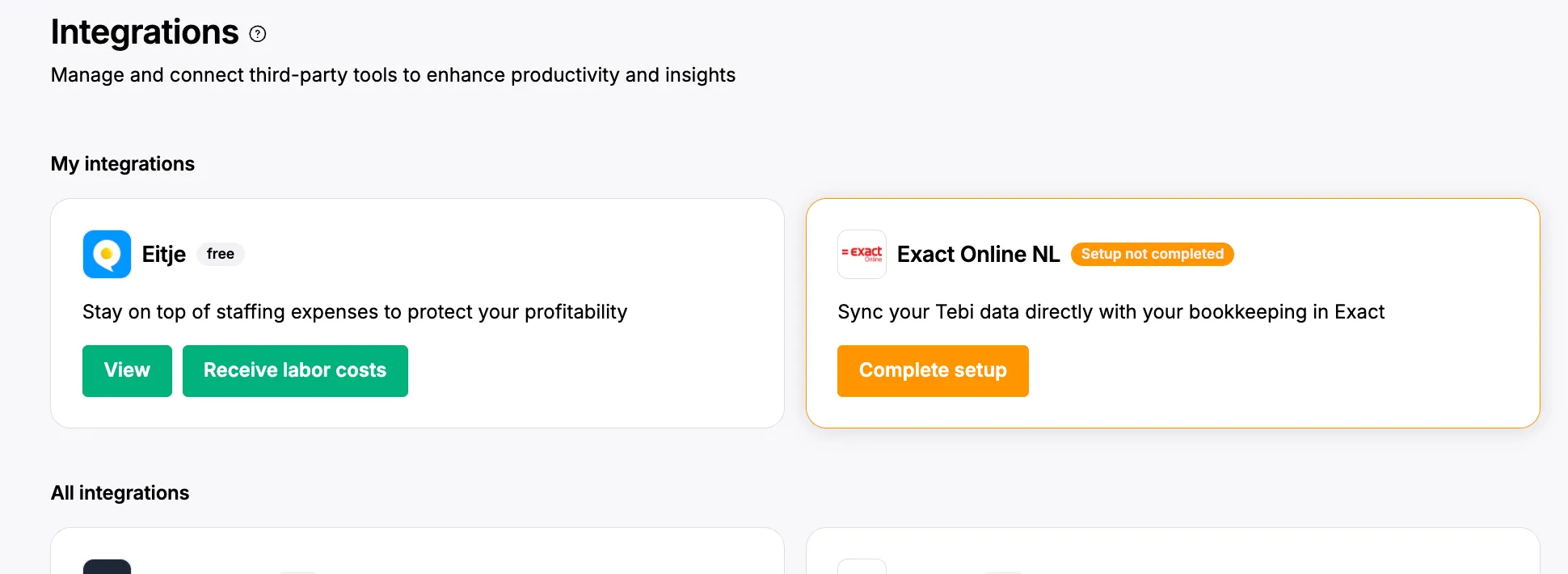
Step 3. Account Mapping
Mapping accounts is the most important step of the process. If a Tebi account doesn’t have a mapped or corresponding Exact account, the synchronisation of data will fail. In the case of failure, you will receive an email after the sync attempt (every night).
Note: if you are unsure what an “account” is, scroll in the backoffice to Accounting > Chart of Accounts page.
To map your accounts go to https://live.tebi.co/backoffice →
Go to the ‘Integrations’ tab → navigate to the Exact Online box and click on ‘Complete Setup’.
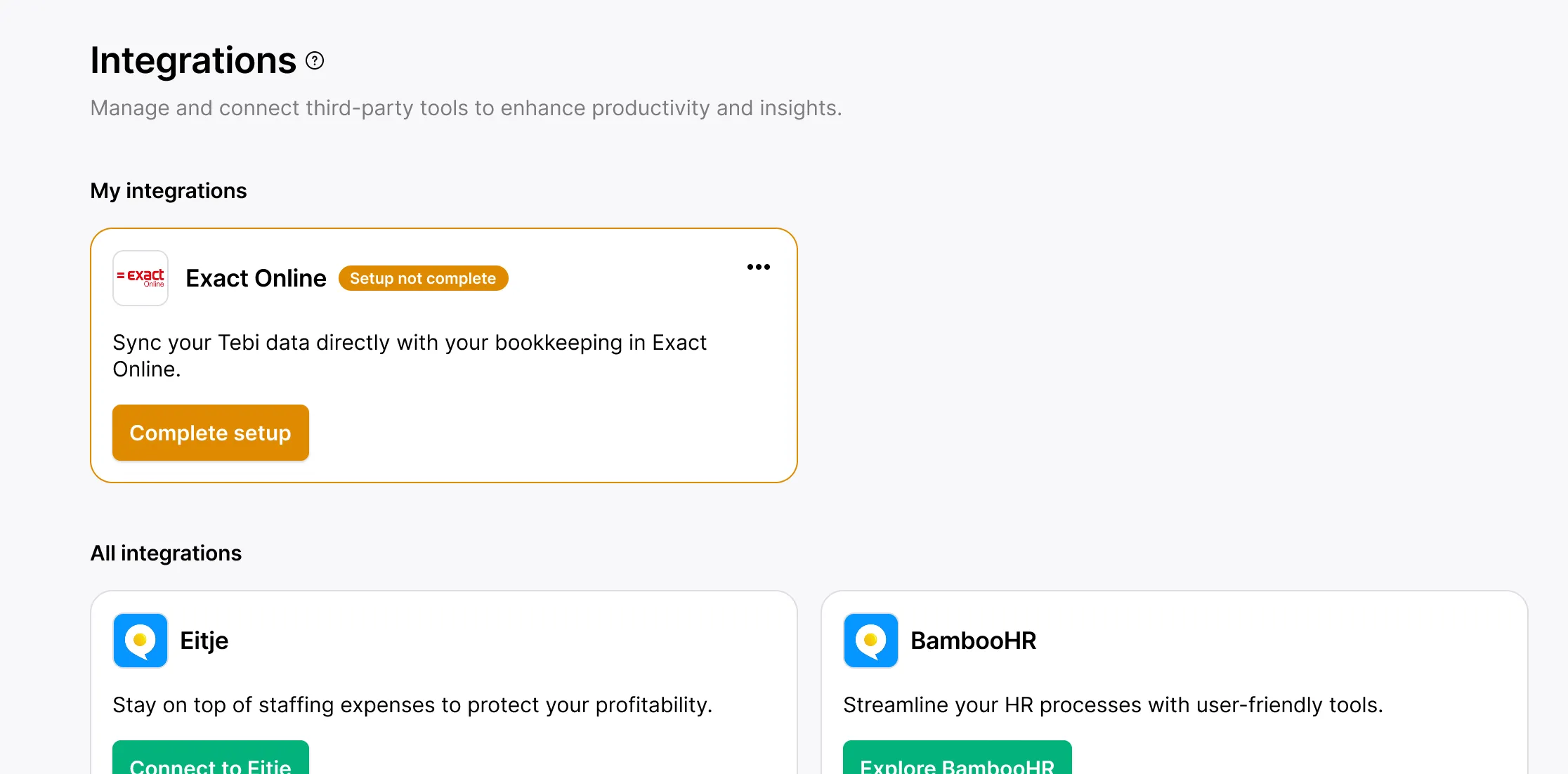
You will land in Step 3 ‘Account mapping’.
The first step to complete here is picking the journal in Exact Online where you want to sync your data to.
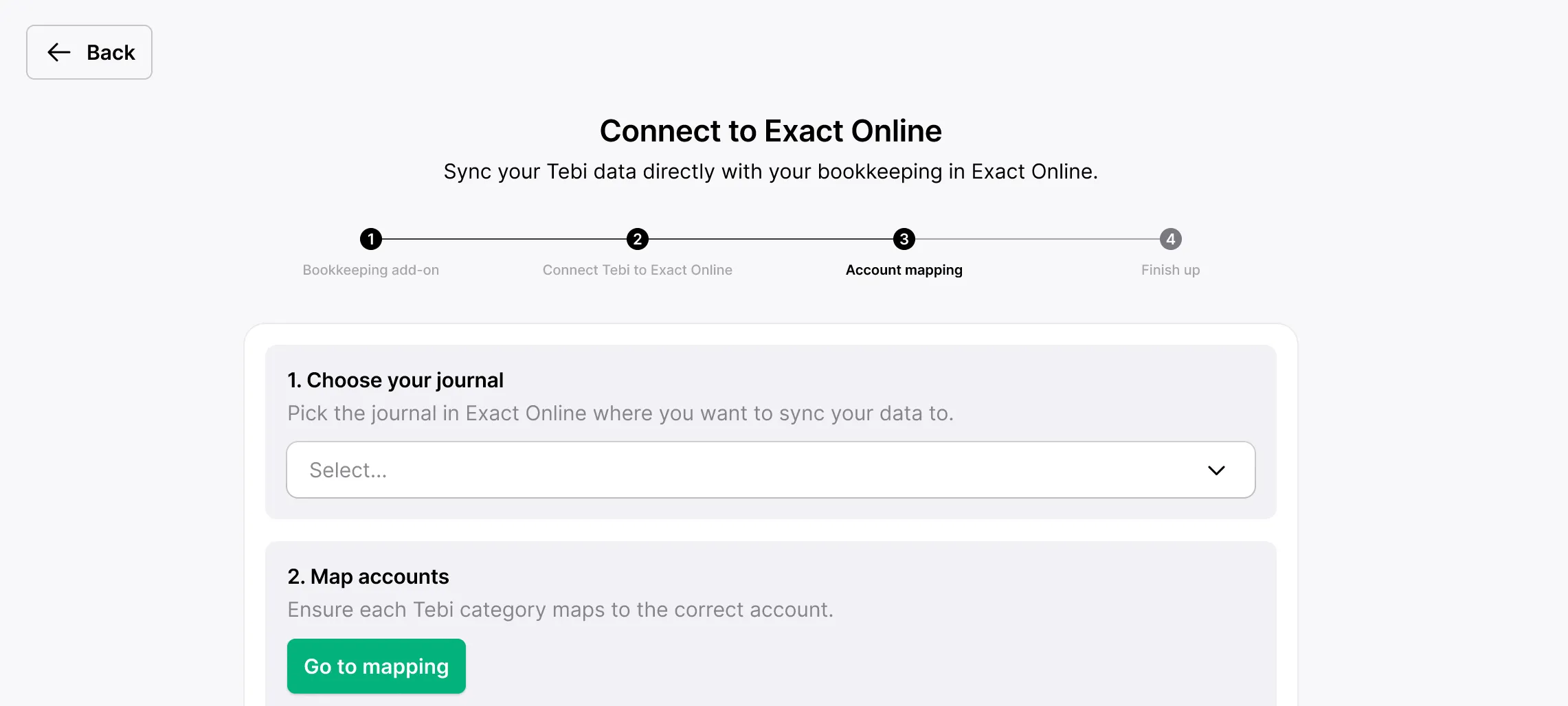
After choosing the journal, you can continue to ‘Go to mapping’.
On this page you will see the most common accounts on top and as you scroll down you will be able to see all accounts available.
Note: You cannot map to the generic Cash/Kas account in Tebi. Map CASH to a more specific account, such as Tussenrekening Cash or Kruispost Cash, to avoid sync errors.
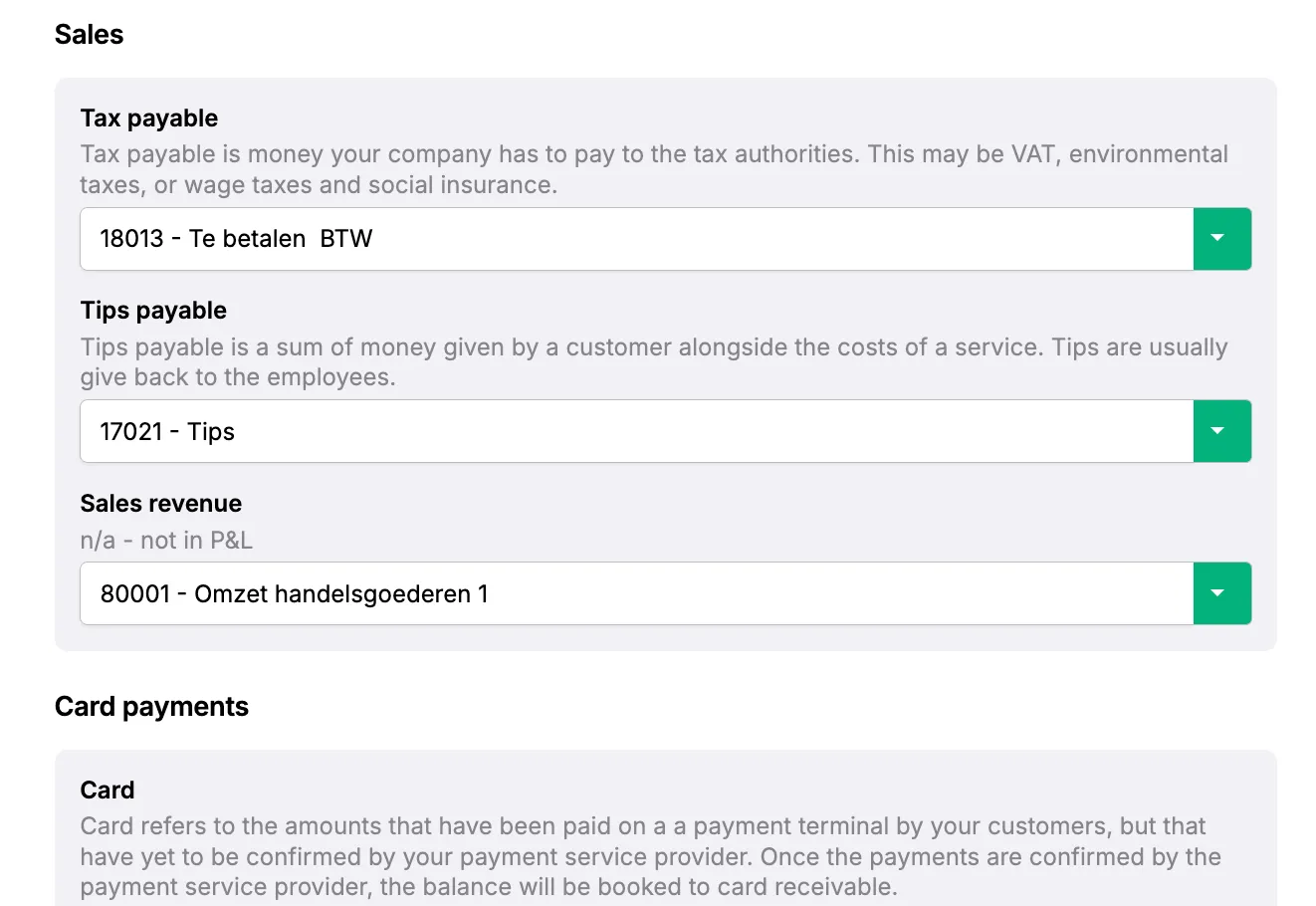
Select the first date to sync to Exact Online. This is the earliest date that will be included in your bookkeeping export.
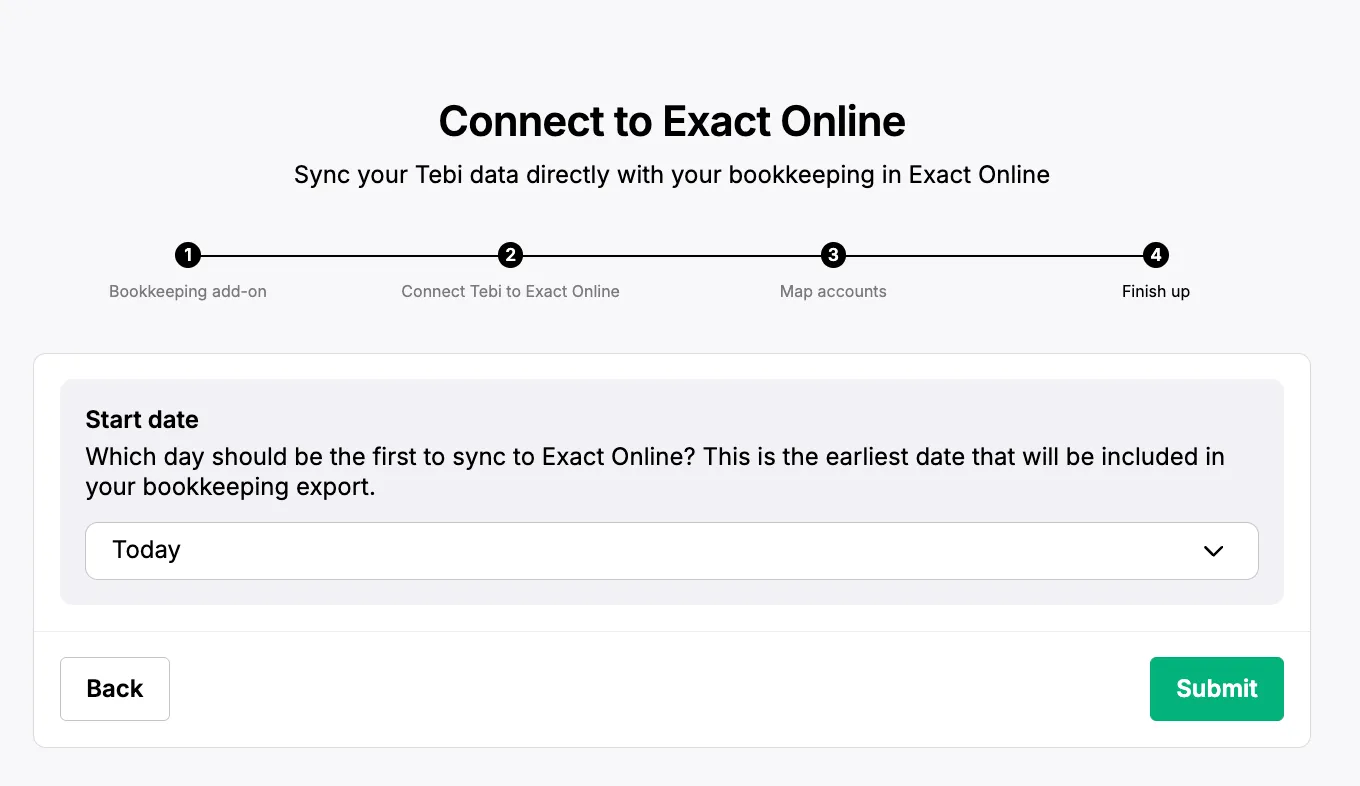
Frequently asked questions
How can I know if the connection of Tebi with Exact was successful?
**During the integration
**If you’re missing an account in the mapping process, once you click on submit you will see an error message.
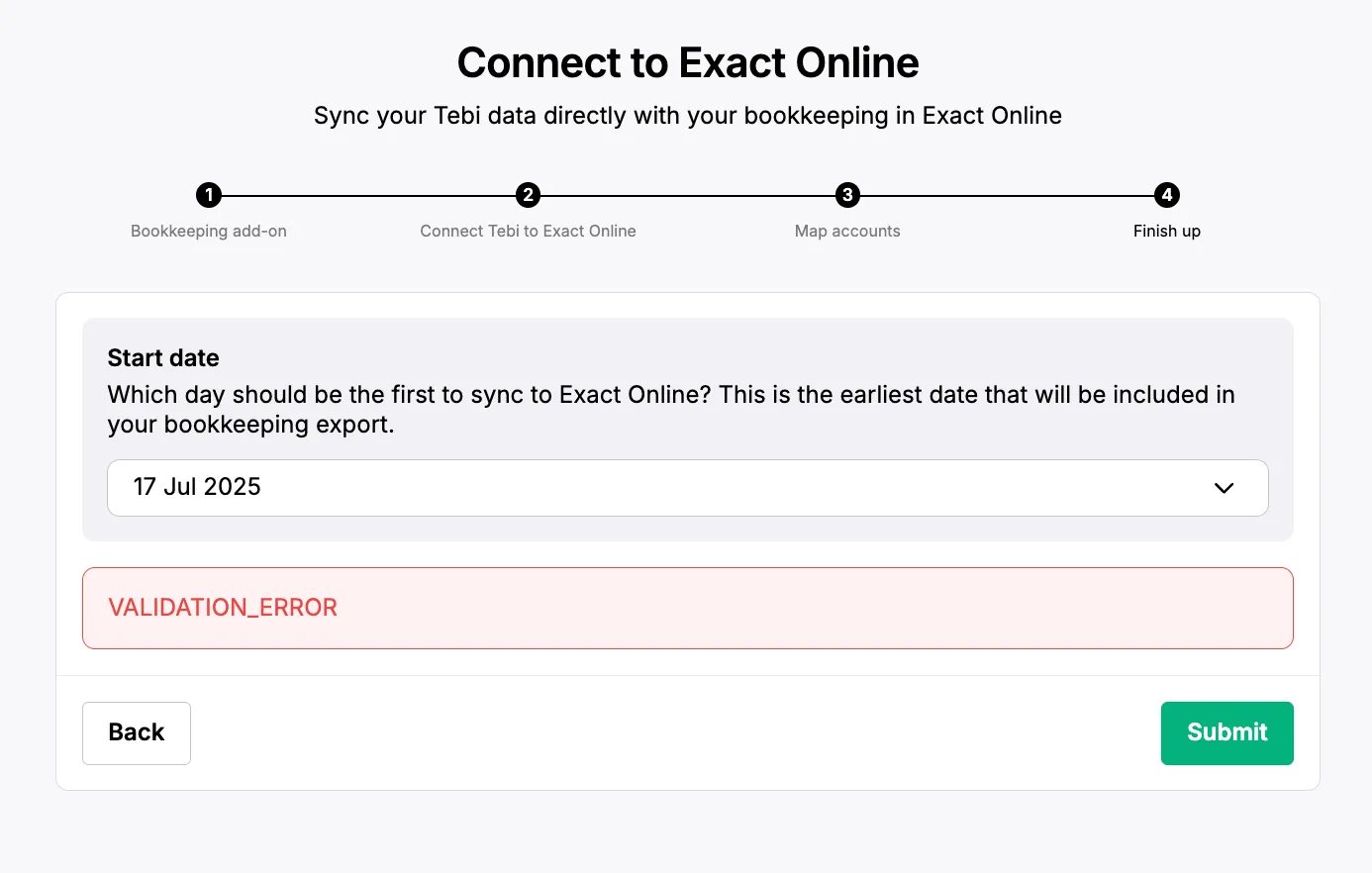
**After the integration
**You can go to the integrations tab, navigate to the Exact Online NL integration, click on view.
A side window will open where you can see the status is “ACTIVE”.
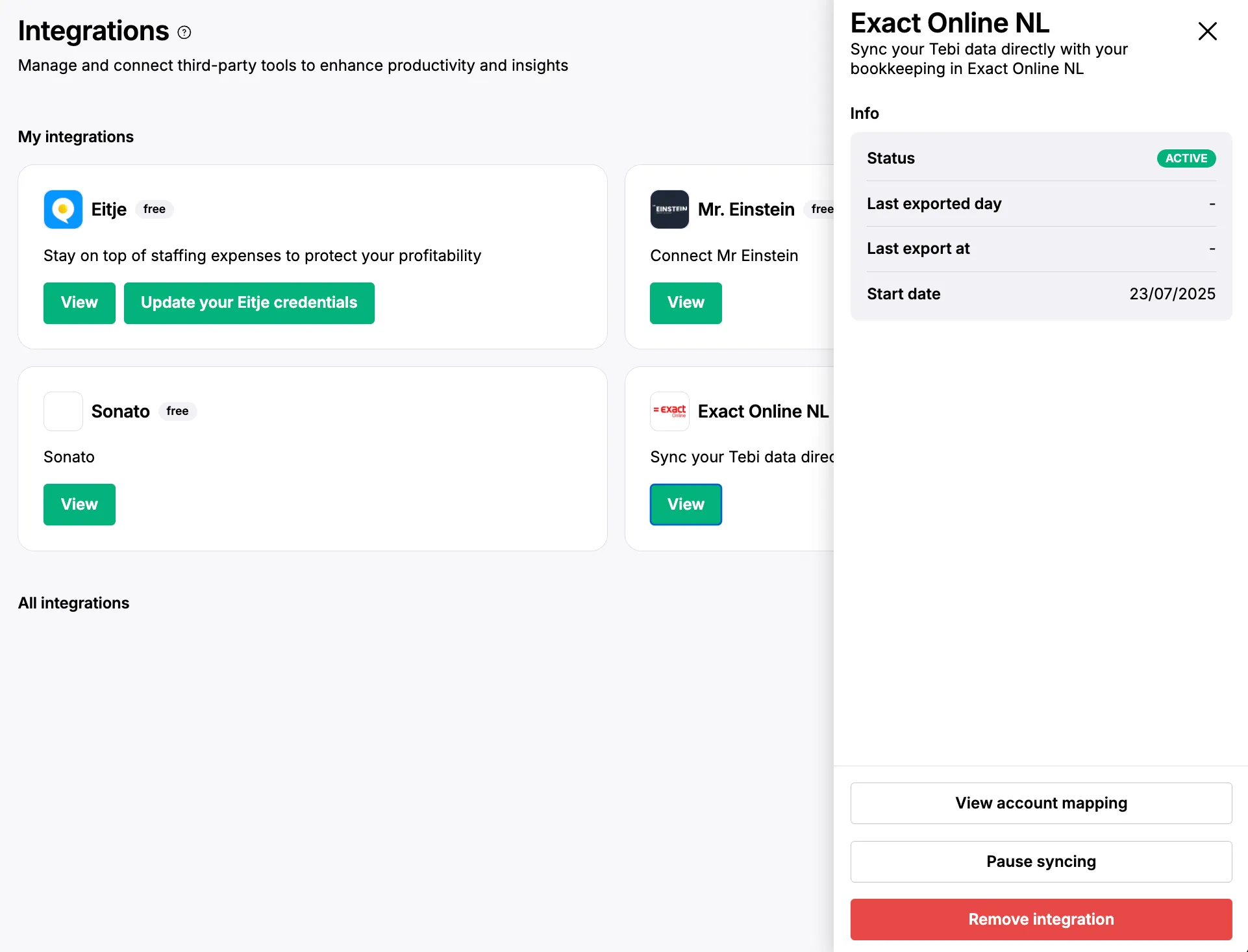
With the regular transfer of data, and you don’t receive any error emails, the data transfer was successful. Information is sent at the end of every day, so in case of an error, you would receive an email the day after.
Who can I reach out to for help if some Tebi information is not reaching exact?
Will Exact information be sent to Tebi as well?
No. Tebi will only send revenue information to Exact. No information will be sent back from your bookkeeping tool to Tebi.
How often will this information be sent to Exact?
Once a day, at the end of day.
Which time frame of information will be sent to Exact once I complete this process?
The data from the day you select as the start time and all the data generated afterwards.
Why do I see a €0.01 rounding difference in exact after importing data?
Since Tebi is not applying the tax but rather sending gross amounts and then Exact Online applies the tax, this may result in this €0.01 rounding error.
How does the billing work?
We bill at the beginning of the following month (typically on the 1st or 2nd).
For example, if you integrate on June 30:
You will be billed for June (the whole month), even if the activation is on the last day.
When a connection is deactivated, it won’t be billed the following month. Note: when you are pausing your connection, you’ll still be billed.
How can I deactivate this service and stop the billing?
You can go to the integrations tab, navigate to the Exact Online NL integration, click on view.
A side window will open where you can navigate to the bottom of the page and click on “Remove integration”.
If you just want to pause the syncing of data (integration and billing will continue), you can click on “Pause syncing”.
To which account should I map “tax payable”?
To any account that is marked VAT which can be your “VAT low” or “VAT high” accounts. Your bookkeeping system will automatically keep track if it is low or high tax.