Using gift cards
Easily create, sell, track and accept digital gift cards with Tebi as a direct form of payment.
Gift card payment method
To use digital gift cards, turn on the payment method:
- Login to the Tebi Back Office
- Go to Settings > Payments
- Turn on the Gift card toggle
Create a gift card
- Login to the Tebi App or the Tebi Back Office
- Go to Products
- Create a product by clicking Add product
- Fill in the relevant fields, like Name and Sales price
- The Sales price will set the price you want for the gift card
- Option: select Prompt price while ordering, to enter a different amount to the gift card when ordering
- The sales price of a gift card cannot exceed €200.
- In the drop down Select type, select Gift card
- Add the product to your sales grid in the Tebi App
- Go to Sales
- Open a Sale by clicking the green plus or opening a table
- Long press a tile on the Sales grid to enter edit mode
- Tap a tile and select Add a product
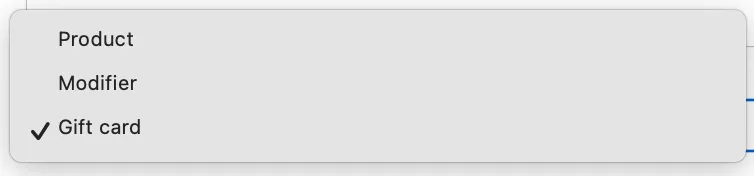
Note: Add an image to your Gift Card product, if you have the gift card shop enable.
Sell a gift card
You can sell digital gift cards in two ways, via 1). Tebi App > Sales, and via 2). Gift Card Shop activated in the Tebi widget (still in Beta version, therefore you have to contact support@tebi.com for more info and to activate).
- Add the gift card to a Sales and take the payment
- After the payment has been completed, a window will open up with the gift card code and the balance
- Write down the code and give it to the customer - they will need this code when they come to use the gift card in the future
Note: Gift cards are tied to a code, not the name of the customer
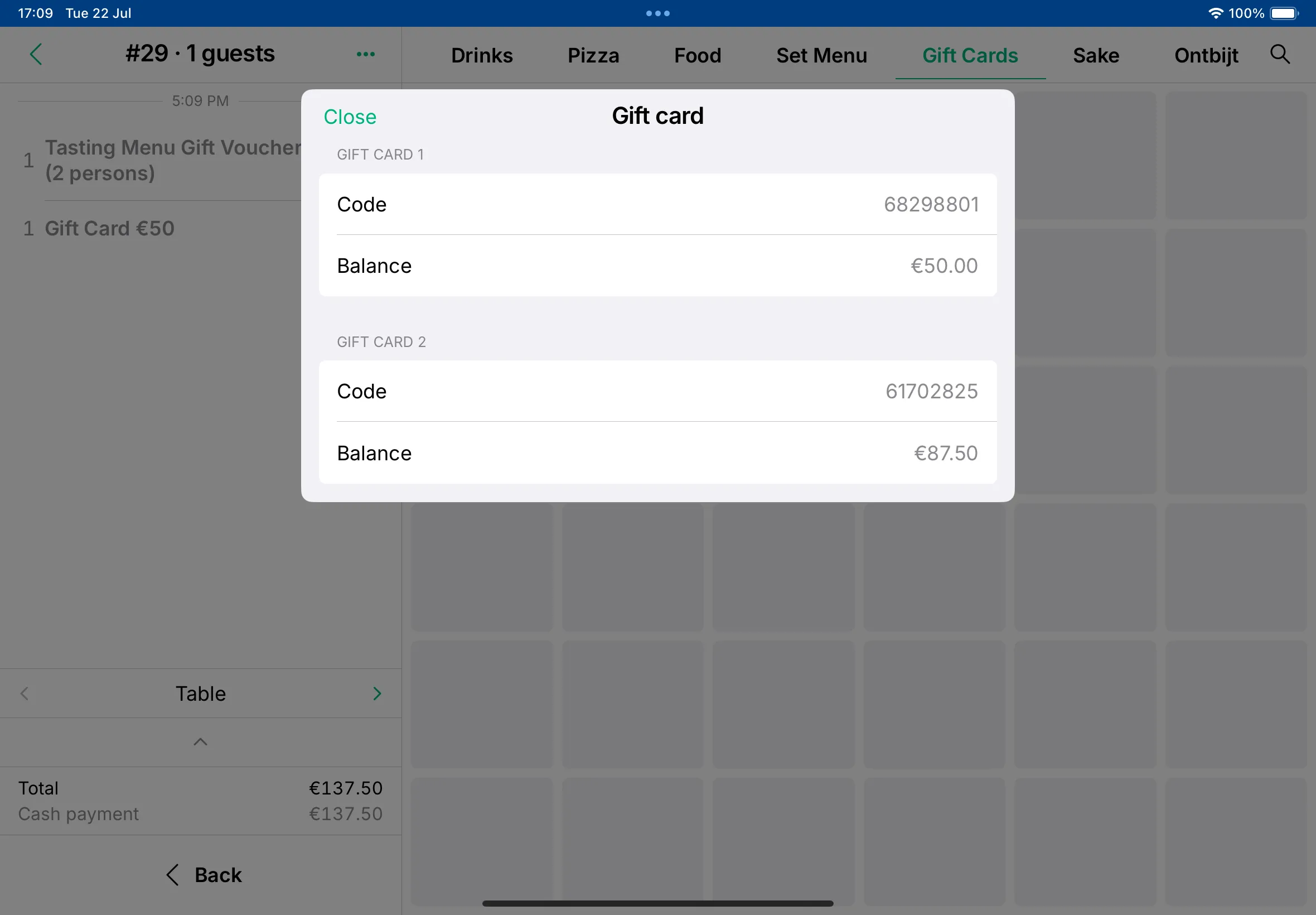
Apply a gift card to a Sale
- In the Sales and click Pay
- Select the payment option Gift card
- Enter the code that the customer has provided
- This will deduct the amount of the Sale from the gift card
- If there is more value left on the gift card - they can use it again at another visit
- If there is not enough value on the gift card to complete the sale then you can use another payment method (e.g. card or cash) to pay for the remaining amount
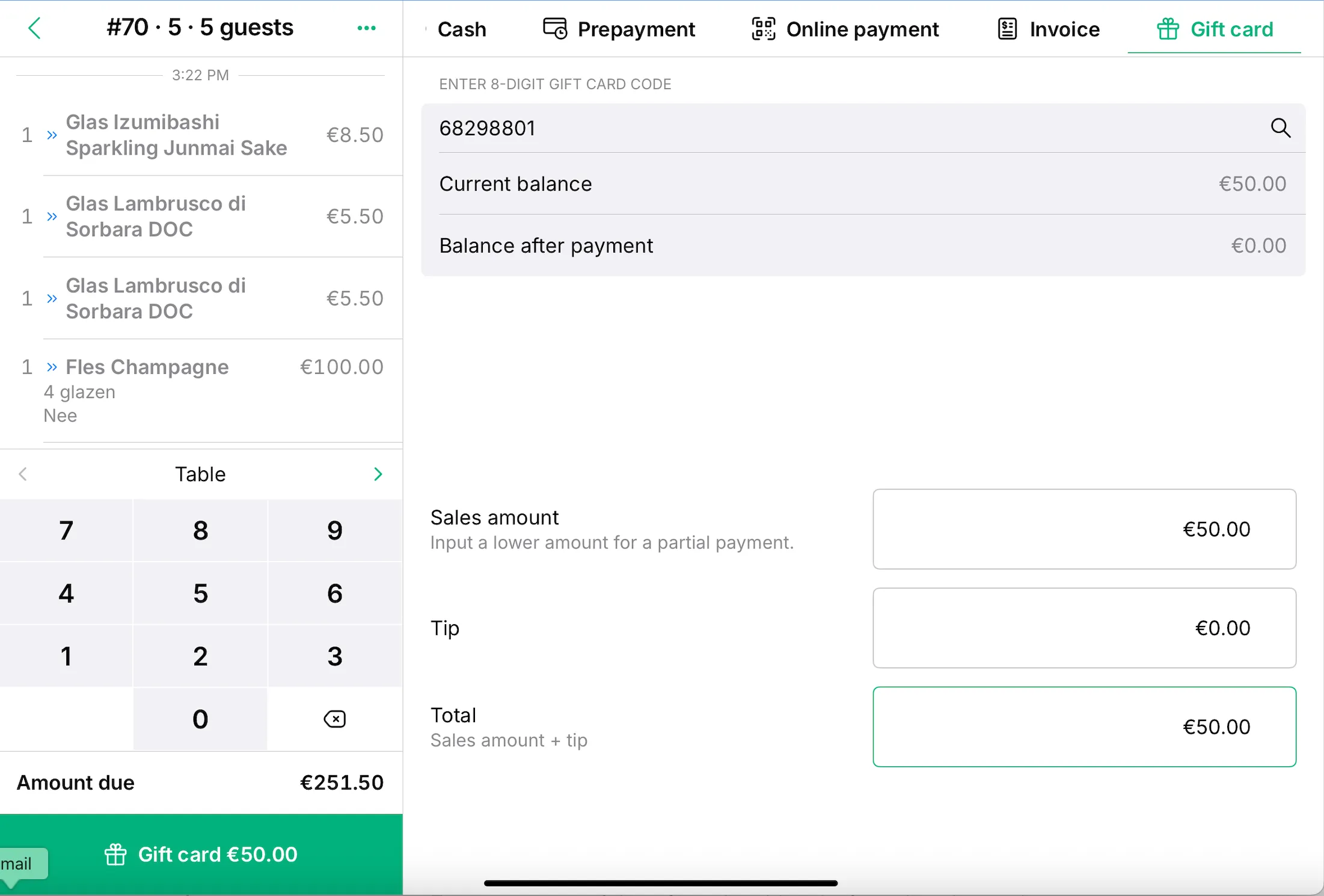
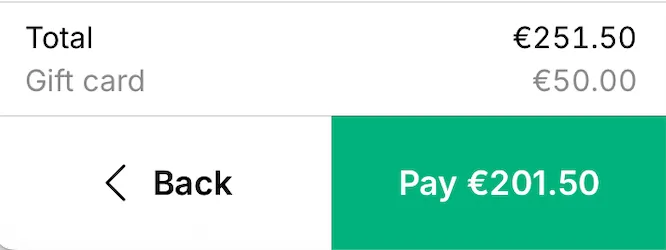
Gift card balance tracking
- Go to the Tebi App or the Back Office and go to Gift cards
- Find a list of codes with the current balance for each
- To view the full code:
- In the App, tap the three dots in a row to Show code
- In the Back Office, tap the eye icon in a row to show the code
Gift card data overview
For an overview of the gift cards sold and gift cards redeemed:
- In the Tebi Back Office go to Analytics > Reporting list
- In the Day report, see Gift Cards Sold and Gift Card Payments
- Find an overview of the number and value of gift cards sold in the Gift card report