Setting up Modifier Groups for set deals without coursing
Deze inhoud is nog niet vertaald.
When you’re selling a breakfast deal with a choice of coffee, a croissant with butter, jam, and an orange juice, or another deal where you don’t need to differentiate coursing with your products.
Because this only needs to be fired once, there is a different setup possible for which we’ll use Modifier Groups.
For this example, we will create a breakfast deal with 3 different modifier groups: 1. Choice of coffee (no extra costs), 2. A croissant with the choice of butter, jam, or butter&jam (no extra costs), and 3. The addition of an orange juice (extra costs)
In your Tebi Backoffice, go to Products > Product List and click the green button + Add Product.
-
Create the Product for the breakfast combo.
- The name is shown on your sales grid: Morning combo.
- Price is €10,-
- VAT is low (9%)
- Adding a Category for reporting is optional: this organizes your product for reporting purposes in the Back Office. Products can be linked to only one category. For example, Breakfast.
- Adding a Tag is also optional: Add this to organize products into groups for display on the Sale Screen in the Tebi App. Products can be linked to multiple tags. In this case, you could create “Combo”.
- Add the prep station Kitchen as the breakfast combo needs to be prepped there. No coursing needed.
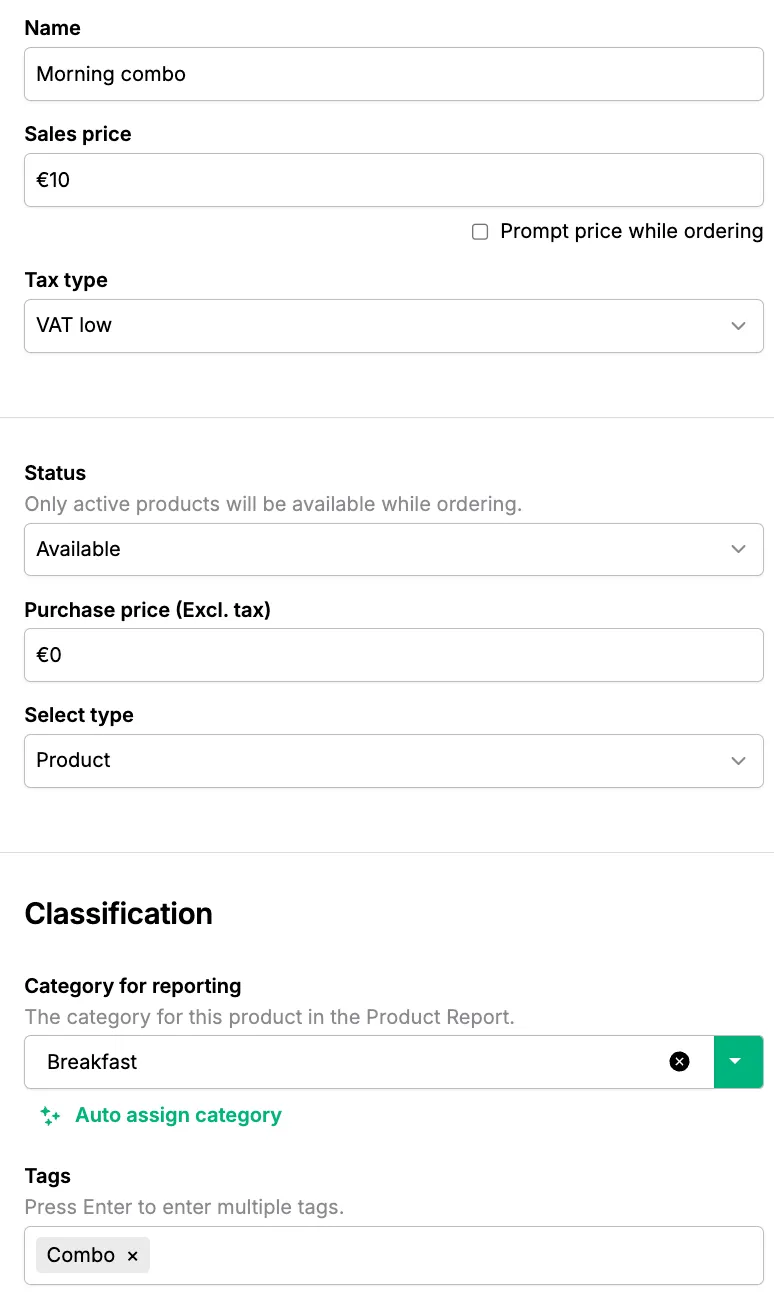
2. Go to Products > Modifier group to create your breakfast combo modifiers. Click on + Add a Modifier group.- Name your modifier group: for example, Coffee options
- Select your modifier group type: in this case “Notes” as the coffee doesn’t come at an extra price. So no extra monetary value is added to the breakfast combo product.
- Under Notes, type American (enter) and the Flat White (enter)
- Apply to products: Morning combo
- Show modifier pop-up: choose your option here, always show pop-up and require modifier selection.
- Selection preferences: in this example, none of the preferences are selected.
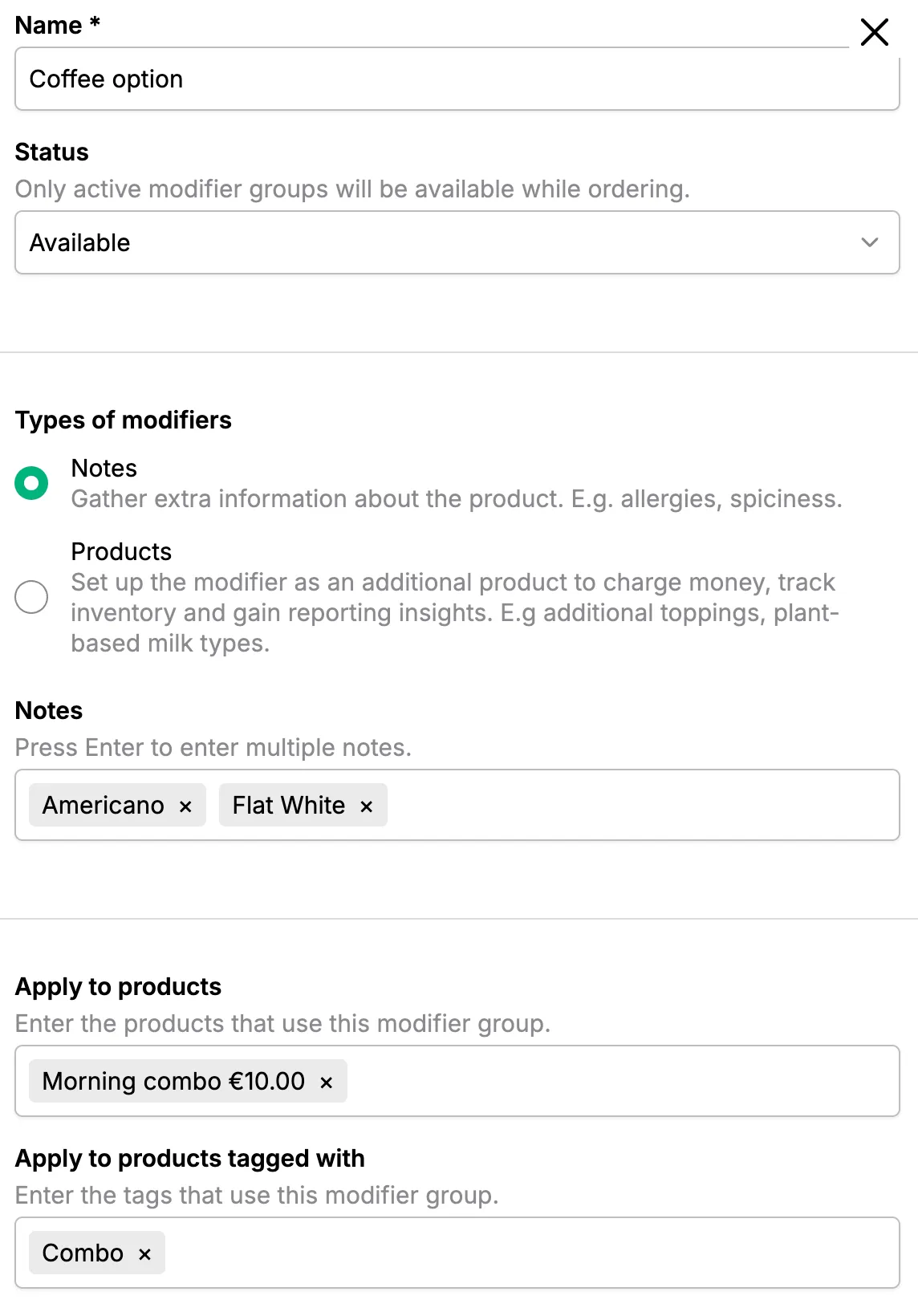
3. Go to Products > Modifier group to create your breakfast combo modifiers. Click on + Add a Modifier group.
- Name your modifier group: for example, Croissant toppings
- Select your modifier group type: in this case “Notes” as the toppings don’t come at an extra price. So no extra monetary value is added to the breakfast combo product.
- Under Notes, type Butter (enter) and Jam (enter)
- Apply to products: Morning combo
- Show modifier pop-up: choose your option here, always show pop-up and require modifier selection.
- Selection preferences: in this example, guests can also choose to have both butter and jam, so turn the toggle on for: Allow multiple selections.
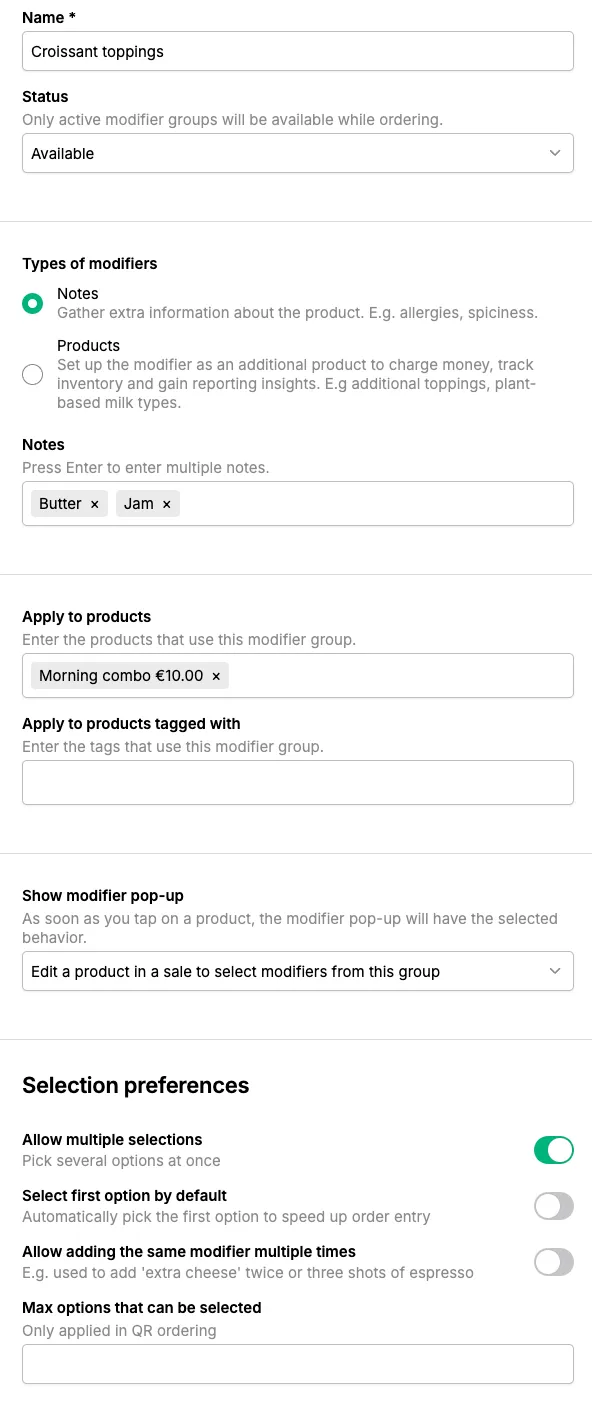
4. Go to Products > Modifier group to create your breakfast combo modifiers. Click on + Add a Modifier group.
- Name your modifier group: for example, Orange juice
- Select your modifier group type: in this case “Products” as the orange juice comes at an extra price. So needs to be added when selected for this sale.
- Under Modifiers, click on Create new product, this will create a modifier-only product. Fill in the details: Orange juice, €2.00, VAT low, and category Food.
- Apply to products: Morning combo
- Show modifier pop-up: choose your option here, and because it’s optional: always show pop-up and but modifier selection is not required.
- Selection preferences: in this example, none of the preferences are selected.
To set this up on your Sales Screen, go to the Tebi App.
- Start a new sale by clicking on a table or the green + button.
- Go into Edit mode on the Sales screen by long pressing. Hold your finger long on a square.
- Add the Product, the Morning Combo. Click done in the right hand corner.
- Now when the product is ordered a popup will appear with the Modifier groups you created.
Below you can see what the pop up looks like and what ordering looks like.